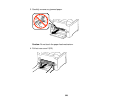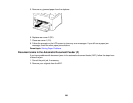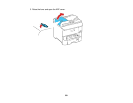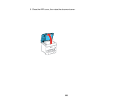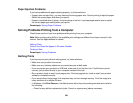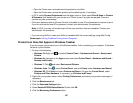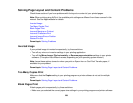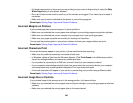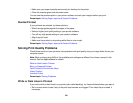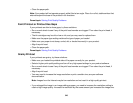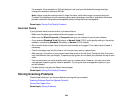• Open the Printer menu and make sure the product is not offline.
• Open the Printer menu and set the product as the default printer, if necessary.
• In OS X, select System Preferences from the Apple menu or Dock, select Print & Scan or Printers
& Scanners, then double-click your printer icon. Check to see if any jobs are paused. Cancel or
resume any jobs as necessary.
• If the user restriction feature (Access Control) is enabled, a user ID and password is required to print.
If you do not know the user ID or password, contact your administrator for assistance.
Note: In OS X, you may not be able to print if the user restriction feature is enabled. Contact your
administrator for assistance.
• If you are using AirPrint, make sure AirPrint is enabled with the correct settings using Web Config.
Parent topic: Solving Problems Printing from a Computer
Product Icon Does Not Appear in Windows Taskbar
If you do not see your product icon in the Windows taskbar, first try restarting your computer. If that does
not work, try this solution:
1. Do one of the following:
• Windows 10: Right-click and select Control Panel > Hardware and Sound > Devices and
Printers.
• Windows 8.x: Navigate to the Apps screen and select Control Panel > Hardware and Sound >
Devices and Printers.
• Windows 7: Click and select Devices and Printers.
• Windows Vista: Click , select Control Panel, and click Printer under Hardware and Sound.
• Windows XP: Click Start and select Printers and Faxes. (Or open the Control Panel, select
Printers and Other Hardware, if necessary, and Printers and Faxes.)
2. Right-click your product name, select Printing Preferences, and select your product name again if
necessary.
3. Click the Maintenance tab.
4. Click the Extended Settings button.
5. Select Enable EPSON Status Monitor 3, then click OK.
6. Click the Monitoring Preferences button.
337