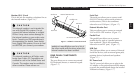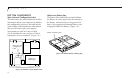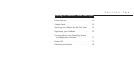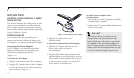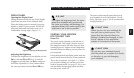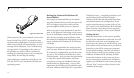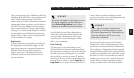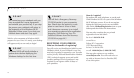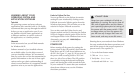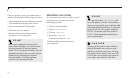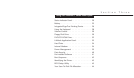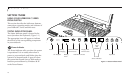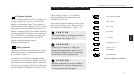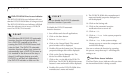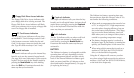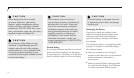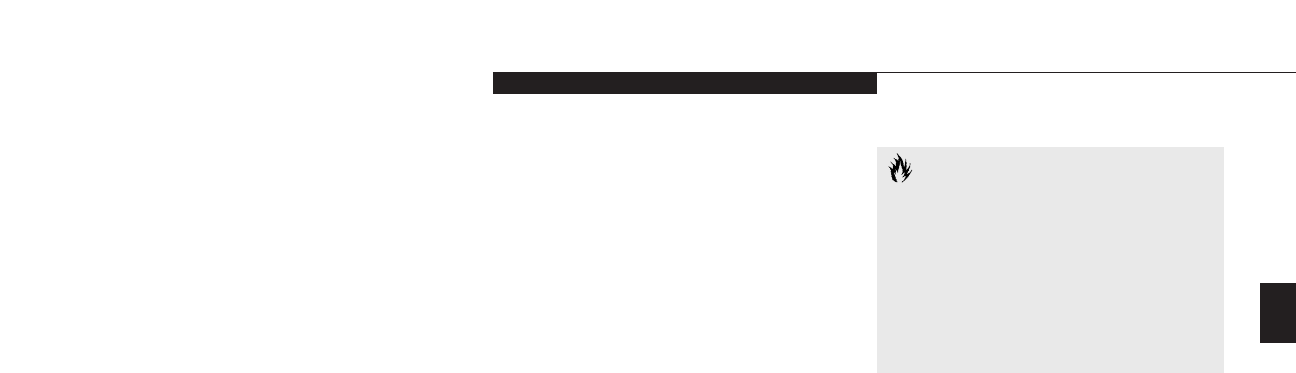
Two
Starting Your LifeBook C Series
LifeBook C Series from Fujitsu
17
LEARNING ABOUT YOUR
OPERATING SYSTEM AND
APPLICATION SOFTWARE
Tutorials
All operating systems and most software
applications have tutorials built-in. We highly
recommend that you step through the tutorial
before you use an application even if you
are familiar with the same application on
a different machine, an earlier version of
the application, or a similar product.
Manuals
In the accessories box you will find manuals
for Windows 98 SE.
Software manuals of pre-installed software
are available online. See the help screens of
your pre-installed software. We recommend
that you review the on-line documentation for
general information on the use of these appli-
cations and to get a basic understanding of
what is covered and how it is organized, should
questions arise as you use the applications.
Links to Fujitsu On-line
You can go directly to the Fujitsu Accessories
catalog for your notebook by clicking on the
LifeBook Accessories Website option from the
Windows Start menu. This will take you to the
website for Fujitsu Lifebook accessories.
You can also reach the Fujitsu Service and
Support website on-line by choosing the Fujitsu
Service & Support website option in the Service
and Support folder in the Windows Start menu.
Alternately, you may call: 1-800-8fujitsu
(1-800-838-5487)
POWER OFF
Before turning off the power by putting the
power switch in the Off position, check that the
Hard Drive and PC Card Access indicators are
all Off. (See Figure 3-1, page 20.) If you turn off
the power while accessing a disk or PC Card
there is a risk of loss of data. The Off position
is reached by facing the keyboard and display
panel, and moving the switch toward the front
of your notebook. To assure that your notebook
shuts down without error, use the Windows
shut down procedure.
CAUTION
Never turn your notebook off while an
application is running. Be sure to close all
files, exit all applications and shut down
your operating system prior to turning off
the power with the power switch. If files
are open when you turn the power off,
you will lose any changes that have not
been saved, and may cause disk errors.
Shutting down your notebook from Windows
lets your notebook shut down operations, and
turn off the power in the proper sequence to
prevent errors. The sequence is:
1. Go to the Start button menu.
2. Click on Shut Down.
3. Verify that Shut Down
is selected and click on Yes.