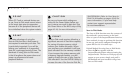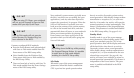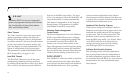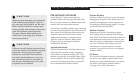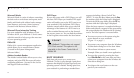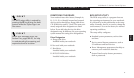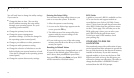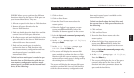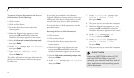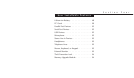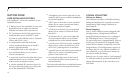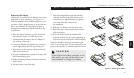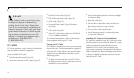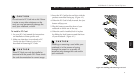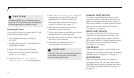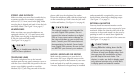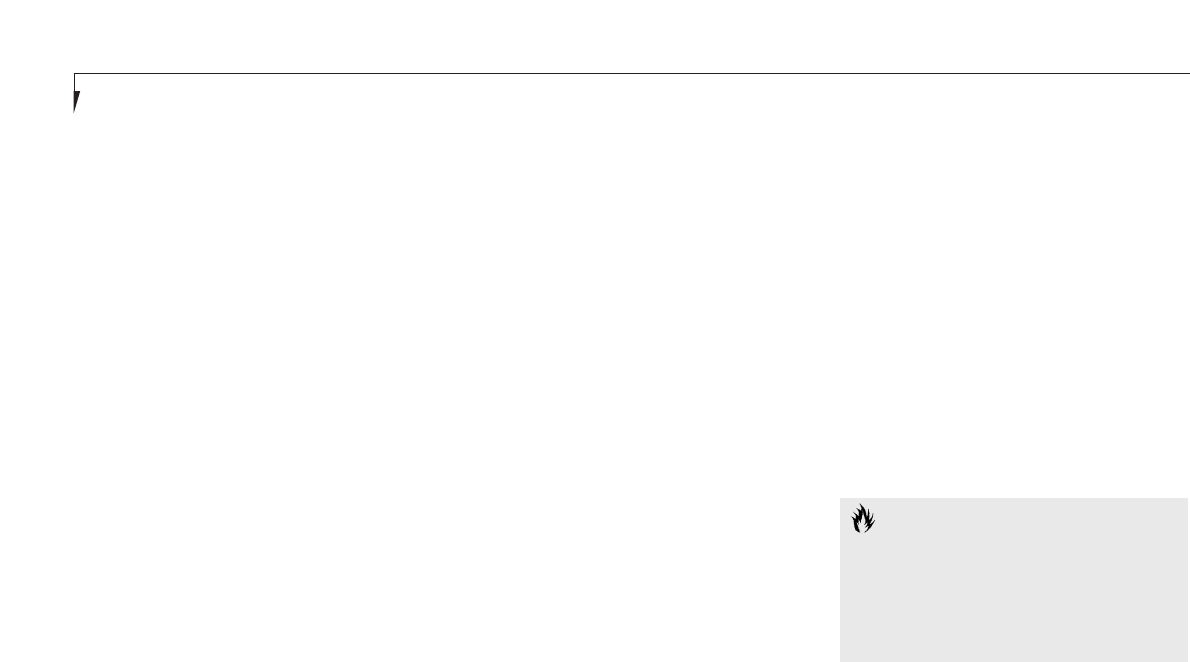
Section Three
46
To remove all space allocation for the Save-to-
Disk function, do the following:
1. Click on Start.
2. Click on Shut Down.
3. From the Shut Down menu select the
restart option.
4. When the Fujitsu Logo appears on your
screen press F8 immediately, before the
Windows 98 banner appears on the screen.
5. Select 6. Safe mode command prompt only,
then press Enter.
6. At the c:\> prompt, type cd fujitsu,
then press Enter.
7. Type PHDISK /DELETE /FILE
Press the Enter key.
The utility will remove the space allocation for
the Save-to-Disk function and free that space
for other use.
If you have just installed a new Memory
Upgrade Module, or have a read or write error
while going into Save-to-Disk mode, you will
need to reset your Save-to-Disk parameters.
To reset the Save-to Disk parameters, use the
procedure below.
Resetting the Save-to-Disk Parameters:
1. Click on Start.
2. Click on Shut Down.
3. From the Shut Down menu select the
restart option.
4. When the Fujitsu Logo appears on your
screen press F8 immediately, before the
Windows 98 banner appears on the screen.
5. Select 6. Safe mode command prompt only,
then press Enter.
6. At the c:\> prompt, type cd fujitsu,
then press Enter.
7. At the c:\>fujitsu prompt, type
phdisk / delete / file,
then press Enter.
8. The press any key to restart the computer.
9. When the Fujitsu Logo appears on your
screen press F8 immediately, before the
Windows 98 banner appears on the screen.
10 At the c:\> prompt, type cd
fujitsu, then press Enter.
11. At the c:\fujitsu prompt, type
phdisk / create / file,
the press Enter.
12. The press any key to restart the computer.
CAUTION
Never use PARTITION in place of FILE
with the PHDISK Utility or you will
reformat your internal hard drive and all
data, applications and operating system
will be destroyed.