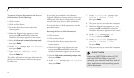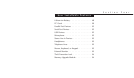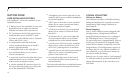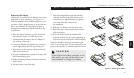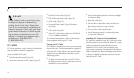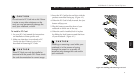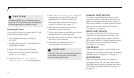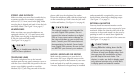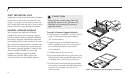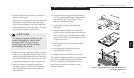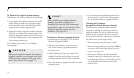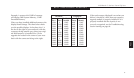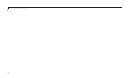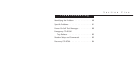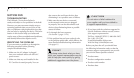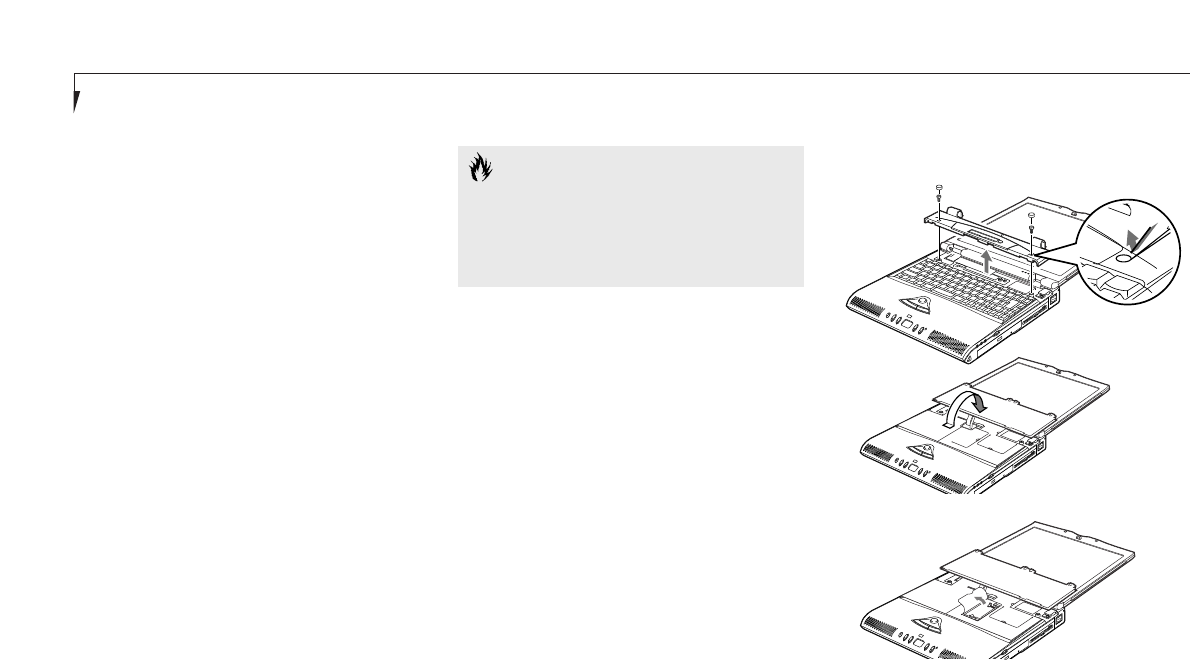
Section Four
54
CAUTION
Never remove screws except the ones
specifically shown in the directions for
installing and removing the memory
upgrade module.
To Install a Memory Upgrade Module:
1. Shut Down your notebook (see Power Off on
page 17) and remove any power adapter
(AC or auto/airline).
2. Using the tip of your Phillips head screw
driver, carefully pry the screw covers out of
the screwholes just above both ends of
your keyboard.
3. Carefully remove the two screws.
4. Press your display all the way open, then care-
fully work the panel around the status indica-
tor display loose, and set it out of the way.
5. Lift the back of the keyboard approximately
one quarter of an inch, and then pull it away
from you. Do not pull it too far, as it is
still connected.
Figure 4-3 Opening the Memory Upgrade Compartment
THEFT PREVENTION LOCK
A physical security system lock can be installed
on the left rear panel of your notebook. (See
Figure 1-5 on page 8 for the location of the lock
slot.) Simply insert the key end of your security
system in the slot, rotate 90 degrees and lock.
MEMORY UPGRADE MODULE
Your notebook has high speed SDRAM
installed. To increase your memory capacity,
you may install a memory upgrade module in
the memory upgrade compartment under the
status display panel of your notebook. You may
also replace the original memory module to fur-
ther increase your notebook's system memory.
The memory upgrade module is a dual-in-line
memory module (DIMM). You may add
modules of different capacity. SDRAM
modules are required. Please refer to the
Accessories Insert for the available options.