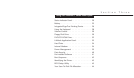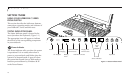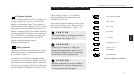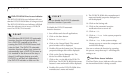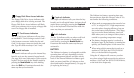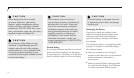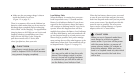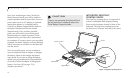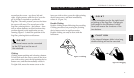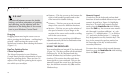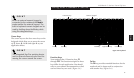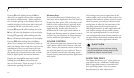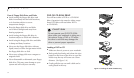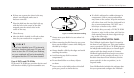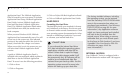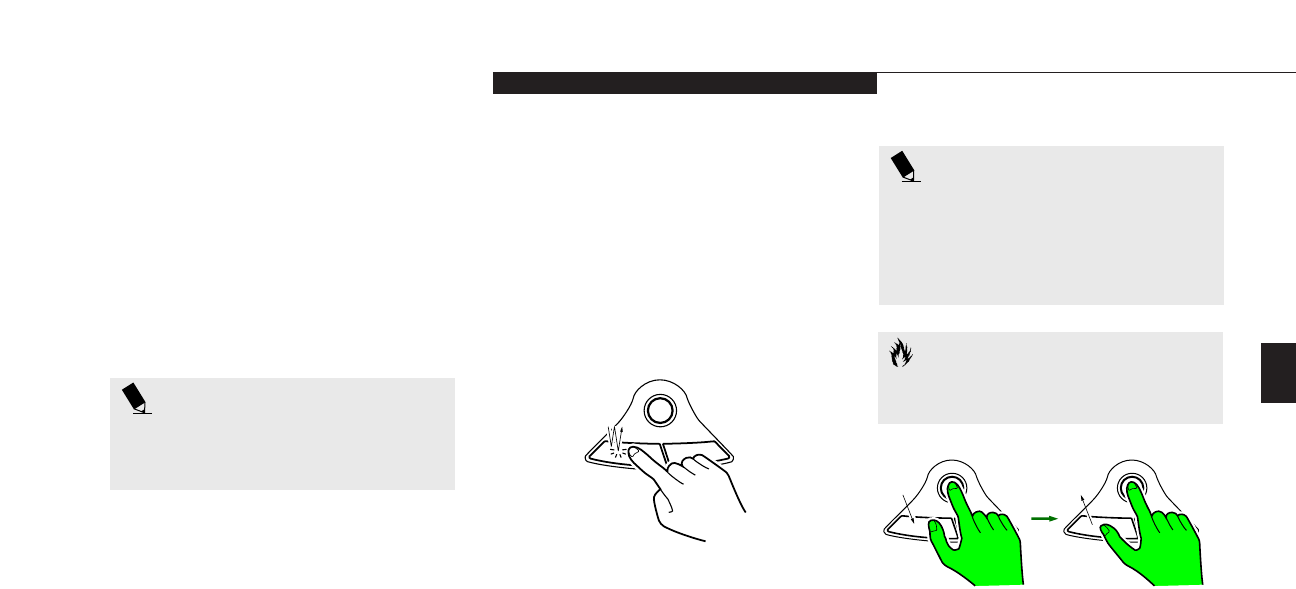
Three
Using Your LifeBook C Series
LifeBook C Series from Fujitsu
27
around on the screen – up, down, left and
right. A light pressure with the tip of your fin-
ger is all that is required to operate the
ErgoTrac. The more pressure you use, the faster
the cursor will move. The second part of the
ErgoTrac pointing device – the buttons – func-
tion as mouse buttons, and the functions they
perform depend on the application you are
running. Figure 3-3 shows the position of the
ErgoTrac pointing device and buttons.
item you wish to select, press the right pointing
device button once, and then immediately
release it. (Figure 3-4.)
Double-Clicking
Double-clicking means following the preceding
Clicking procedure, but pressing the pointing
device button twice in rapid succession.
Double-clicking can only be done with the
left button.
POINT
An external mouse can be connected
to the PS/2 port on the rear of
the notebook.
POINT
These instructions are for the right-hand-
ed setting of the ErgoTrac. Changing to
left-handed in the Windows Control
Panel will reverse the functions of the
two buttons.
Clicking
Clicking means pushing and releasing a button.
To left-click move the screen cursor to the item
you wish to select, press the left pointing device
button once, and then immediately release it.
To right-click, move the mouse cursor to the
Figure 3-4 Clicking
Figure 3-5 Dragging
CAUTION
If the interval between clicks is too long,
double-clicking will not be executed.