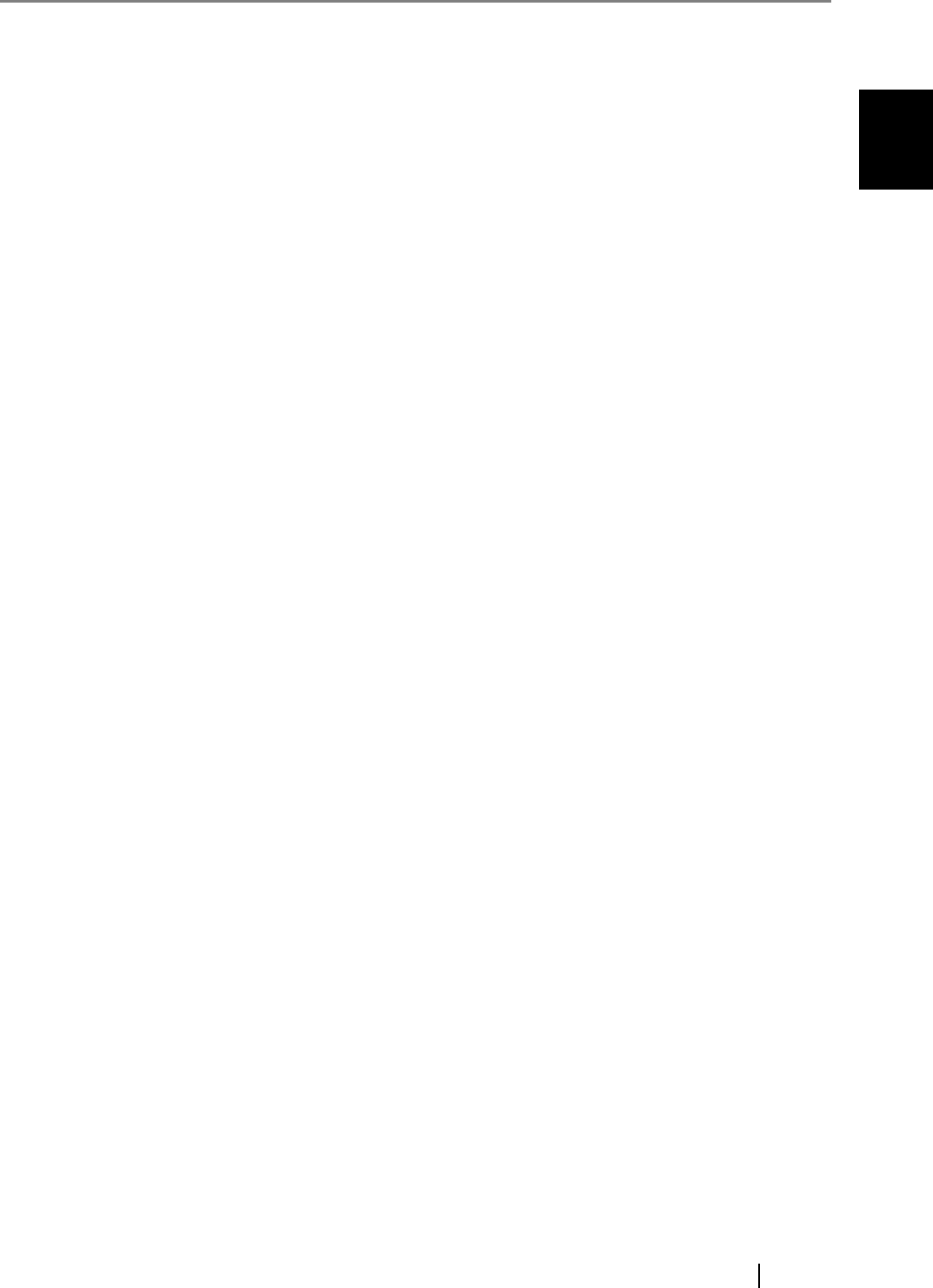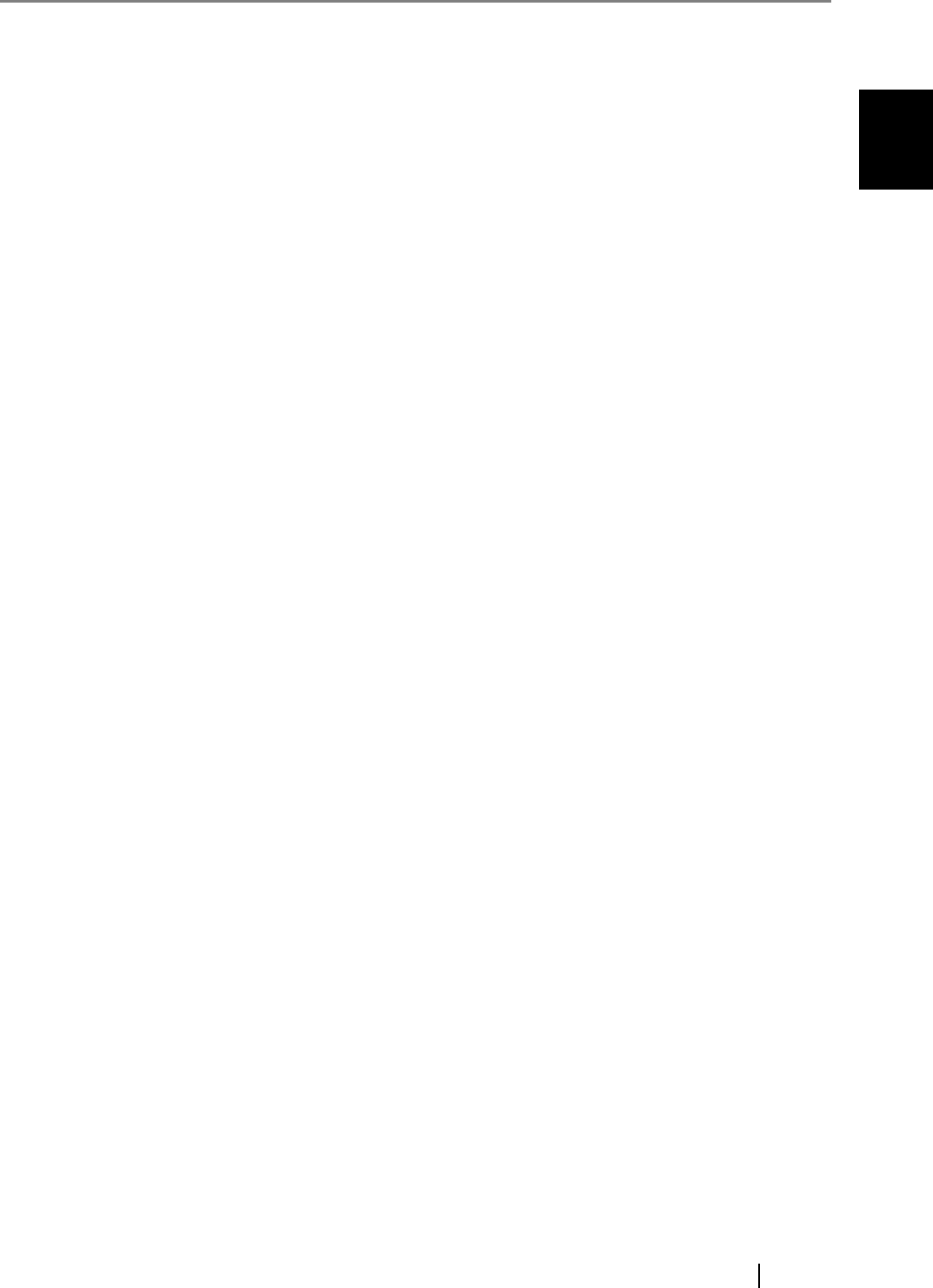
1.4 How to Use Scanner Drivers
fi-5530C2 Image Scanner Operator’s Guide 13
BASIC SCANNER OPERATIONS
1
Resolution
You can specify the resolution for scanning images.
Default values are selectable from the drop-down list, and a [custom] value (can be
specified in increments of 1 dpi from 50 to 600 dpi) can also be selected by clicking a
pair of up/down buttons.
By marking the [Predefine] checkbox, you can select one of three predefined settings,
[Best], [Better], and [Normal], and this allows you to scan documents simply and
quickly. You can also set values of [Best], [Better], and [Normal] as desired in a
window that appears when the [...] button is clicked.
Scan Type
You can specify the feeding method, the side(s) to be scanned (Front Side, Back Side,
Duplex) or details of Long page (the size of documents longer than A3).
Paper Size
You can select the size of documents to be scanned from the list.
Windows for customizing the paper size will appear when you click the [...] button.
You can save any document size as a customized setting (up to three) or for changing
the order of paper sizes in the list.
Image Mode
You can specify the image type to output the scanned documents.
[Scan] Button
Clicking this button starts scanning documents with the current settings.
[Preview] Button
Documents are scanned preliminarily before the actual scanning.
You can confirm the image of the documents in the preview window.
[OK]/[Close] Button
Clicking this button saves the current settings and closes this window.
[Reset] Button
This button is used to undo changes of settings.
[Help] Button
Clicking this button opens the [TWAIN Scanner Driver Help] window. The window
also opens by pushing the [F1] key.
Black & White Documents are scanned in binary (black and white) mode.
Halftone Documents are scanned through halftone processing in binary
(black and white) mode.
Grayscale Documents are scanned in gradations from black to white. In this
mode, you can select 256 gradations or 4 bit (16 gradations).
Color Documents are scanned in color mode. In this mode, you can select
24 bit Color, 256 Color, or 8 Color.