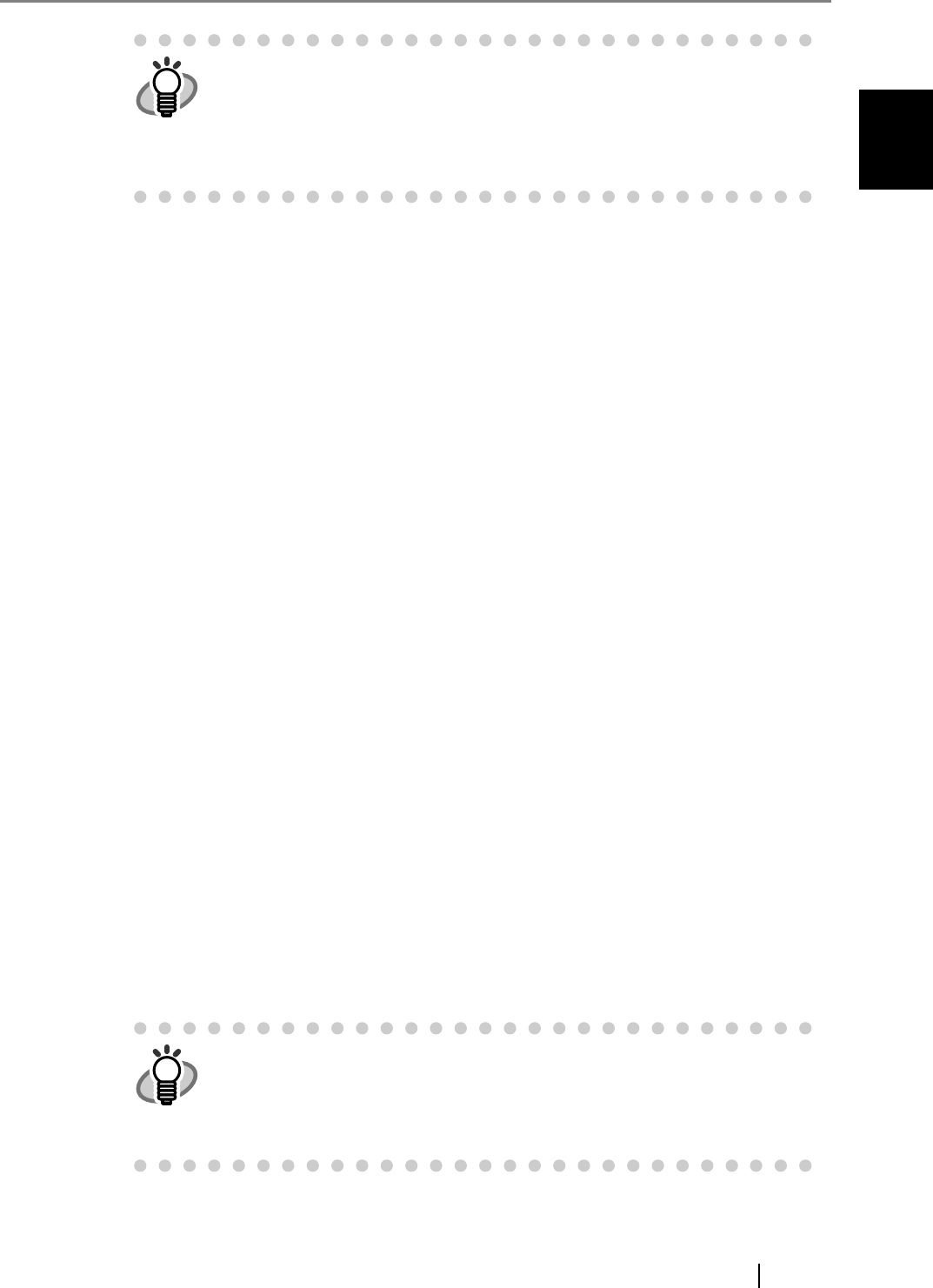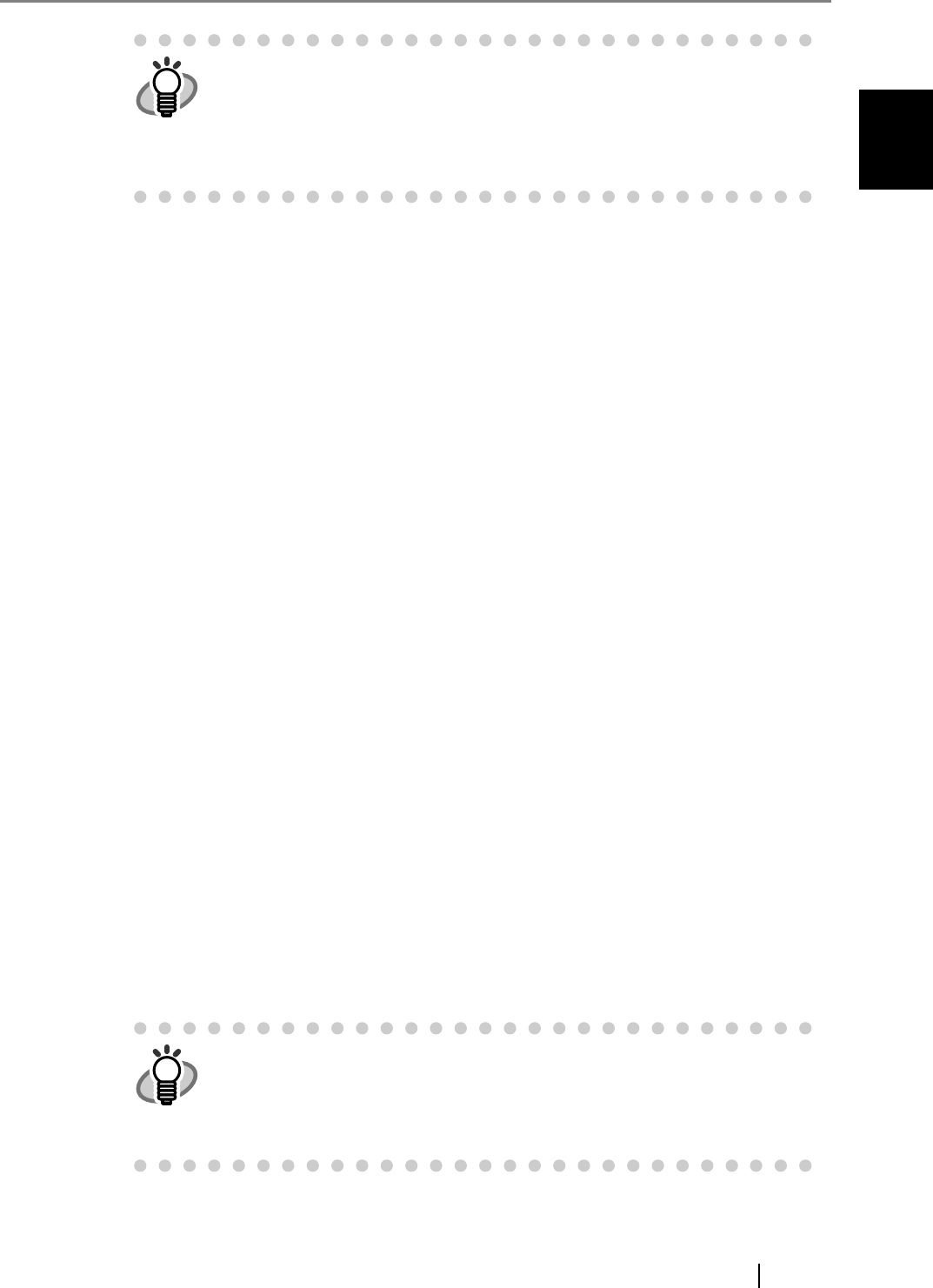
1.4 How to Use Scanner Drivers
fi-5530C2 Image Scanner Operator’s Guide 17
BASIC SCANNER OPERATIONS
1
Mode
You can select a color mode to use from the menu.
[Setup IPC] Button
Click this button when configuring settings for scanning with Image Processing
Software Option.
If you select Color or Grayscale mode for a side (Front Image #1 or Back
Image #1), you can select only Binary (black-and-white) mode for the same
side (Front Image #2 or Back Image #2, respectively). In turn, if you select
Binary (black-and-white) mode for a side (Front Image #1 or Back Image
#1), you can select either Color or Grayscale mode for the same side (Front
Side #2 or Back Image #2, respectively).
IPC : Documents are scanned in binary (black-and-white) mode
with Image Processing Software Option. When this setting
is selected, the [Setup IPC] button below becomes
selectable. (This button is visible only if Image Processing
Software Option is installed on the computer.)
Black & White : Documents are scanned according to a binary threshold.
Black and white are distinguished based on this set
threshold. This mode is suitable for scanning line drawings
and text only documents.
16-level Grayscale : Documents are scanned in 16 gray levels. In this mode,
each pixel uses 4 bits.
256-level Grayscale : Documents are scanned in 256 gray levels. In this mode,
each pixel uses 8 bits.
24-bit Color : Documents are scanned as 24-bit full-color images. This
mode is suitable for scanning color photographs. More
memory is used than in Grayscale mode.
Auto Detect
16-level Grayscale
256-level Grayscale
24-bit Color
: This mode automatically detects whether the scanned
documents are color or binary (black-and-white). In this
mode, color documents are output as color or grayscale
images, and monochrome documents are output as binary
(black-and-white) images. Under [Camera], configure
settings for detected-as-color documents with #1, and
configure settings for detected-as-black-and-white
documents with #2.
For how to configure settings for Image Processing Software Option, refer
to "Image Processing Software Option USER’S GUIDE". To view "Image
Processing Software Option USER’S GUIDE", from the [start] menu, select
[All Programs]
D [Image Processing Software Option] D [USER’S
GUIDE].