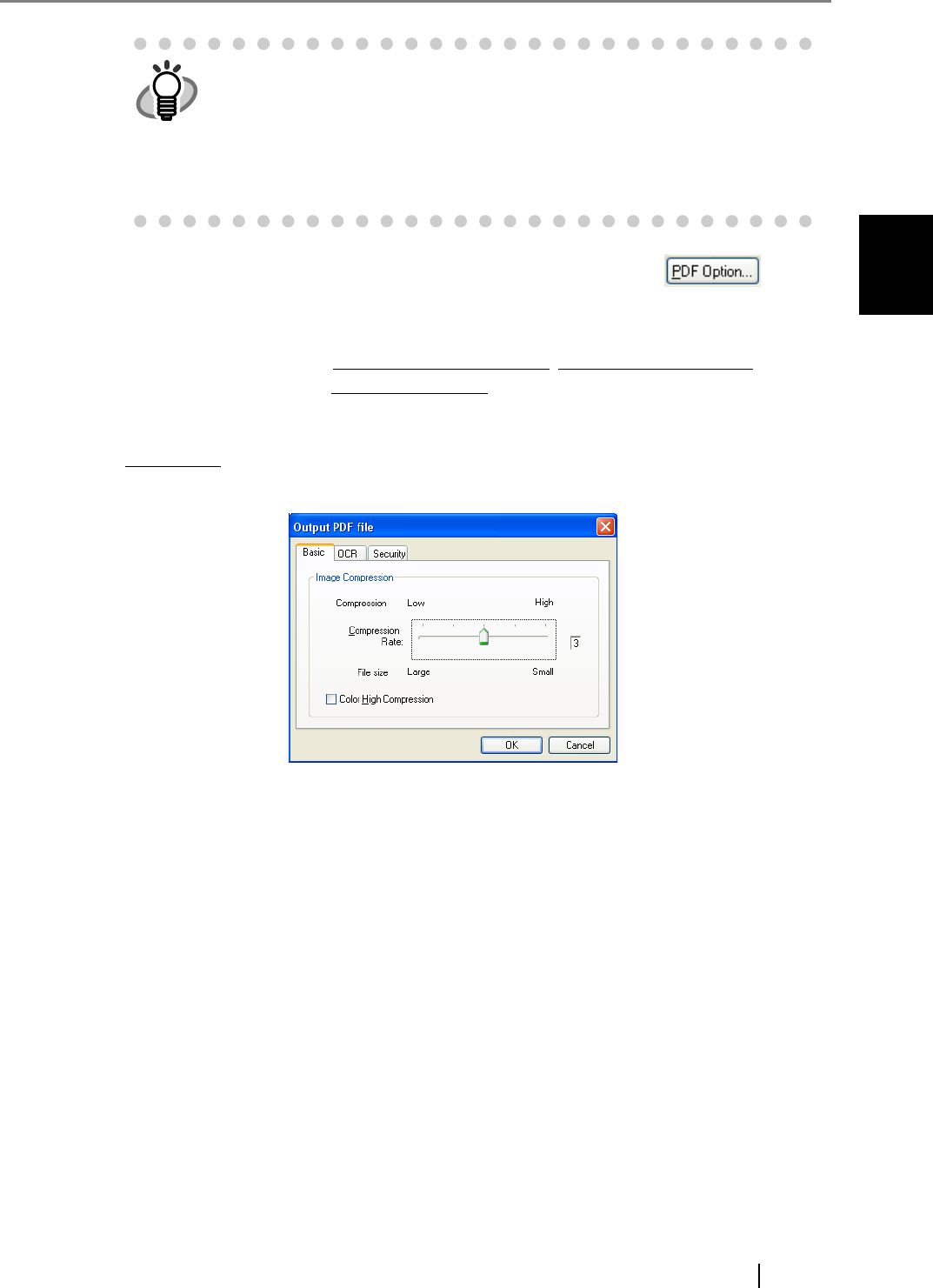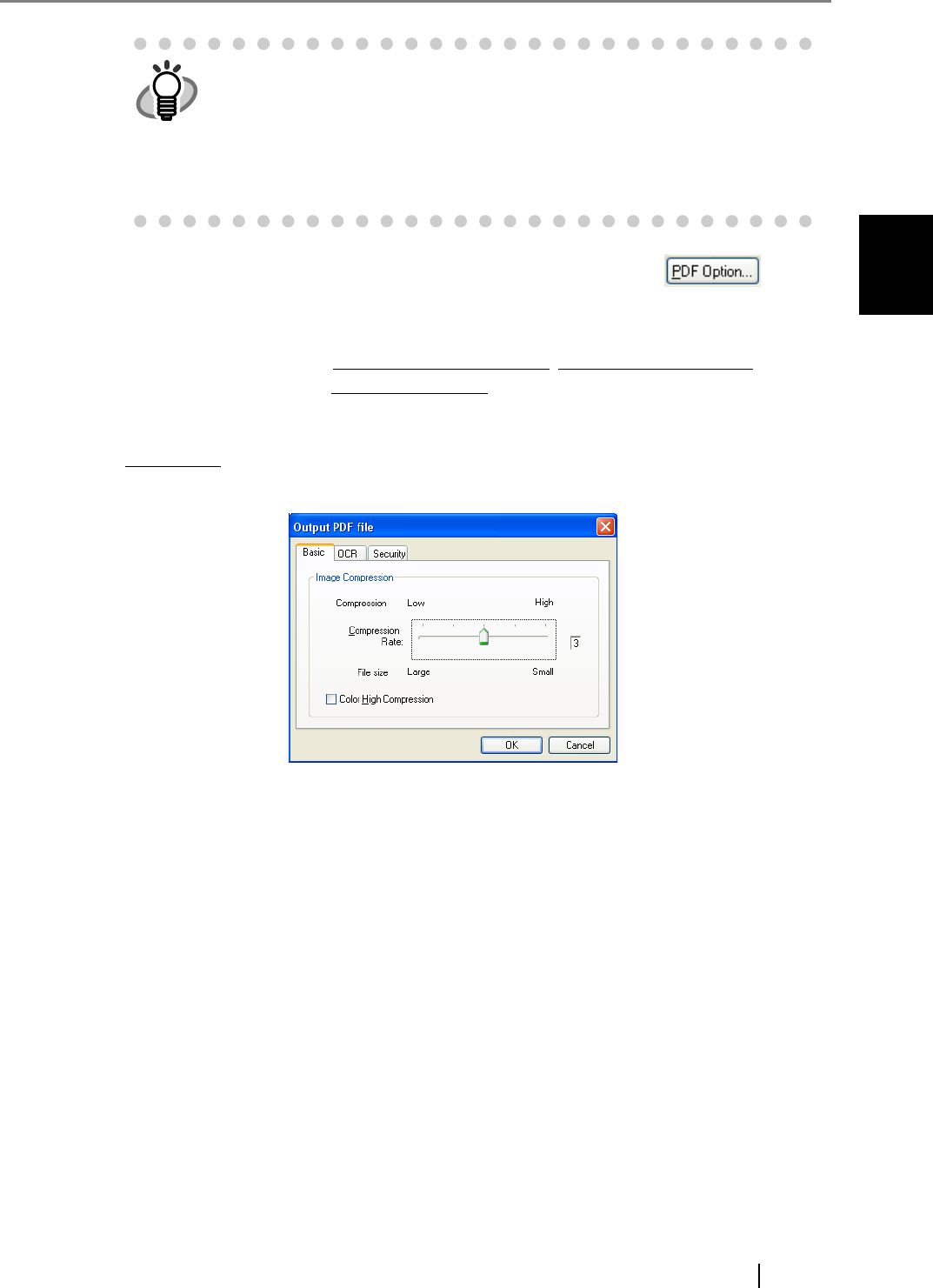
2.5 Saving Scanned Images in PDF Format
fi-5530C2 Image Scanner Operator’s Guide 43
SCANNING VARIOUS TYPES OF DOCUMENTS
2
4. To configure PDF-related settings, click the [PDF Option] button ( ).
⇒ The [Output PDF file] dialog box appears.
In this dialog box, you can change the compression rate
, turn on the OCR function (to make
searchable PDF files), and enhance the security
of created PDF files by adding a password
to.
[Basic] Tab
Change the compression rate for creating PDF files from scanned document images.
Compression Rate
Move the slider bar to change the compression rate.
The compression rate can be changed in five levels from 1 to 5. (By default, the
compression rate is set to 3.)
Moving the slider bar to right increases the compression rate. Higher the
compression rate, the smaller the file size, but the image quality is degraded.
This setting takes effect on color images only. When images are saved as
monochrome images, this setting is ignored.
[Color High Compression] Checkbox
When this checkbox is marked, image portions in a color image are compressed at
a higher rate separately from text. Therefore, when a document containing mostly
text is scanned, the file size can be made smaller without causing text to become
blurred. This setting is not suitable for scanning photographs and figures because
the image quality of highly-compressed photographs and figures is degraded.
Marking this checkbox increases the system load, which may cause the scanner to
take a very long time to scan.
[PDF file] and [SinglePage PDF file] are saved in format compatible with
Adobe Acrobat 4.0 (PDF 1.3); [PDF/A file] and [SinglePage PDF/A file] are
saved in PDF/A-lb format (format for an archive of digital documents based
on PDF 1.4).
[SinglePage PDF file] and [SinglePage PDF/A file] create one file per
image; [PDF file] and [PDF/A file] create one file containing multiple
images.