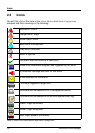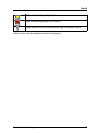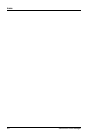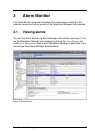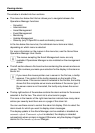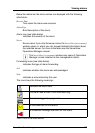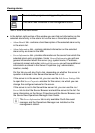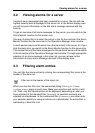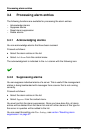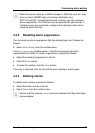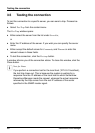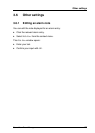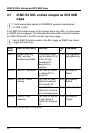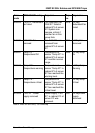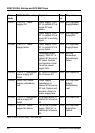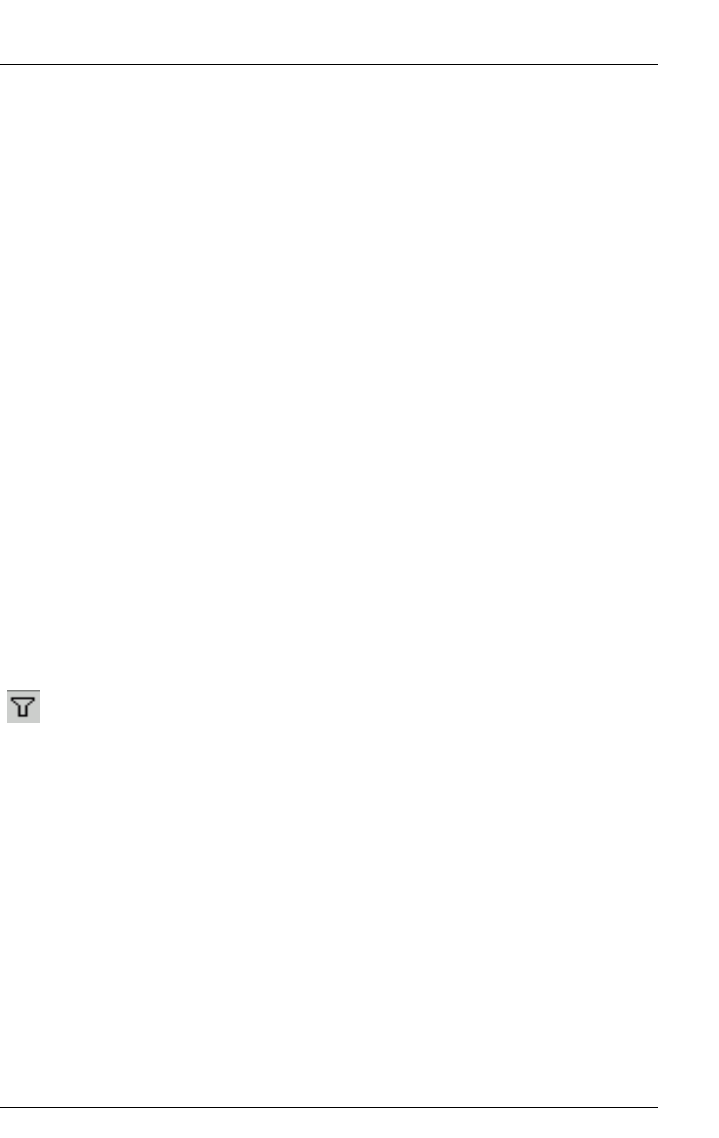
ServerView Event Manager 25
Viewing alarms for a server
3.2 Viewing alarms for a server
If several alarm messages have been received for a server, the one with the
highest severity level is displayed in the server list. In the bottom display area
you will only see information on the last alarm message received with this
severity.
To get an overview of all alarm messages for this server, you can switch to the
Alarm Monitor function for this server only.
One way of doing this is to select the server in the file tree and start the Alarm
Monitor function via the menu bar in the Operations Manager main window.
A much quicker way is via the alarm icon (the alarm bell) in the server list. If you
click the alarm icon, you switch to the Alarm Monitor function for this server only.
This means that only the alarm messages for this particular server will be visible
in the list section of the Operations Manager main window. Through appropriate
selection of an alarm message in the alarm list, you can retrieve further
information on every alarm message received in the display area.
3.3 Filtering alarm entries
You can filter the alarm entries by clicking the corresponding filter icons in the
header of the alarm list.
When you click the filter icon, the associated dialog Filtering for Column
<column_name> opens in each case. Make your selection and confirm it with
OK. Then, only the filtered entries will be displayed, depending on what you
have selected. In the standard filter (Standard), all selection elements are
selected via checkboxes. In the customized filter (Customize), you either enter
your selection directly or using an asterisk as a placeholder. An active filter is
indicated by a blue filter icon.
Filter icon in the header of the alarm list.