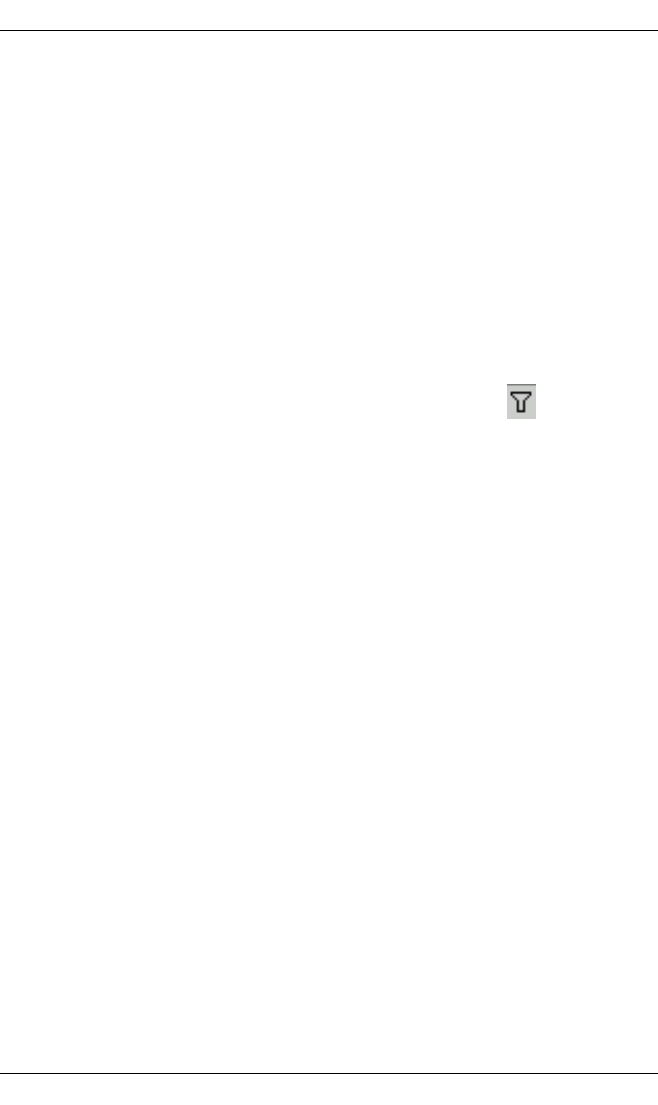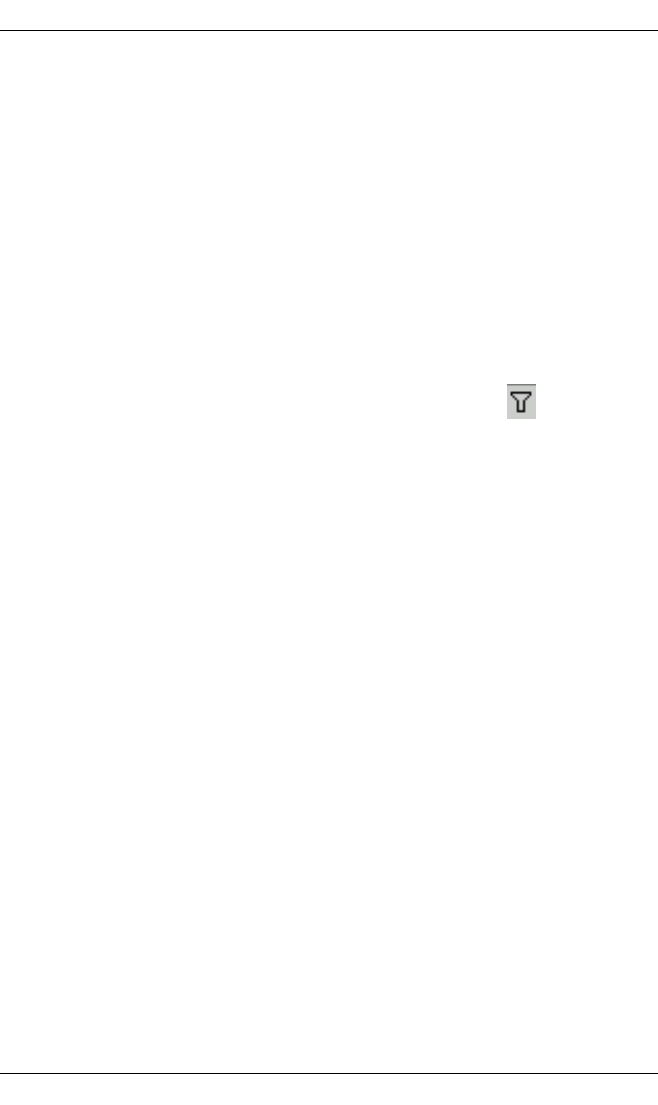
48 ServerView Event Manager
Alarm rules
The alarm list in the bottom section of the window shows via checkboxes which
alarms are assigned to the alarm rule. It also shows the names of the alarms
(Alarm Name), their severity (Severity), their MIB file (MIB), in which the alarm is
defined, and their trap name (Identifier).
Alarms which are assigned to the selected alarm rule are indicated by selected
checkboxes. You can select or deselect a checkbox by clicking it.
Clicking the Apply button saves the changed settings for the alarm rule. The
value of the Assigned counter then matches the value of the Checked counter.
All alarms in the alarm list can be sorted or filtered according to different criteria.
This allows only certain alarms to be displayed.
You sort the alarms by clicking the relevant column in the header of the alarm
list. You can sort them alphabetically by Alarm Name, Severity, MIB or Identifier.
You filter the alarms by clicking the corresponding filter icons in the header
of the alarm list.
You can filter them according to selected alarms (selected checkboxes), Alarm
Name, Severity or MIB. Clicking the filter icon opens the respective associated
dialog box. If, for example, you have selected Severity, the dialog box shows the
error severities, which you can then select. You make your selection and then
confirm it with OK. Depending on your selection, the window then shows only
the filtered alarms. An active filter is indicated by a blue filter icon.
In the standard filter (Standard), all selection elements are selected via
checkboxes. In the customized filter (Customize) you make your selection either
by entering it directly (e.g. MINOR) or using the asterisk as a wildcard. With
Severity, for example, specifying M* selects the severities Major and Minor.