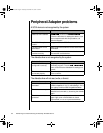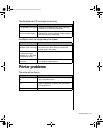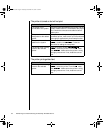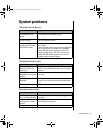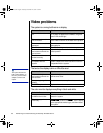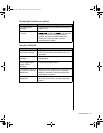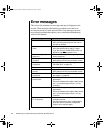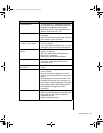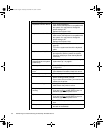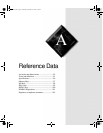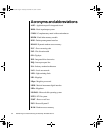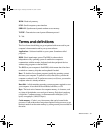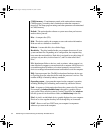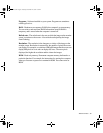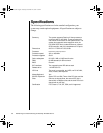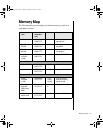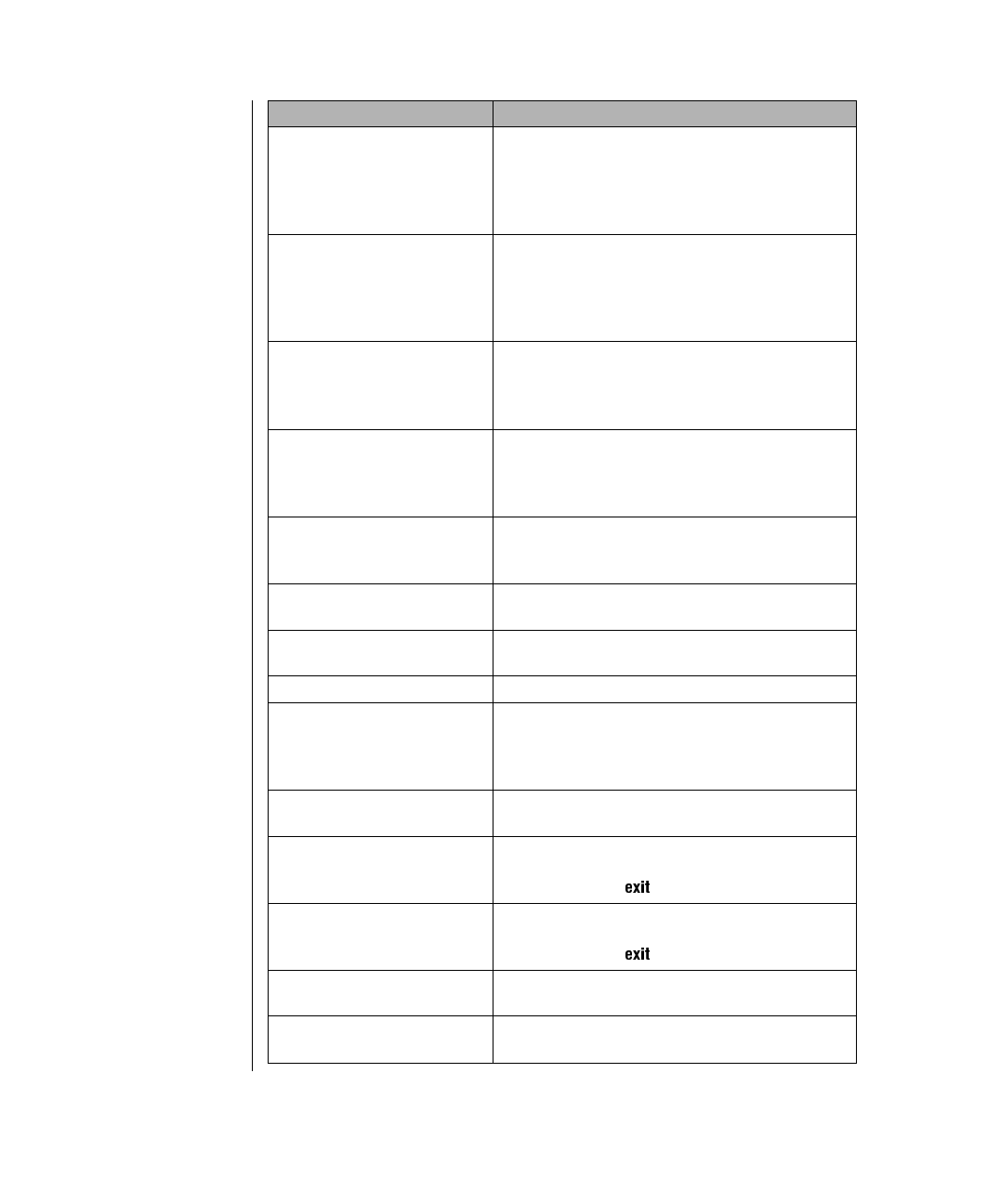
90 Maintaining and Troubleshooting the Gateway ALR 8300 Server
Keyboard controller failure. Try a working keyboard.
Make certain the keyboard is compatible with
the system. You may have to change the
switch setting to AT.
Replace the keyboard chip.
Keyboard controller failure. Try a working keyboard.
Make certain the keyboard is compatible with
the system. You may have to change the
switch setting to AT.
Replace the keyboard chip.
Keyboard not detected. See “The keyboard doesn’t work.” on
page 85.
Turn off the system and check the keyboard
cable.
Keyboard stuck key failure. Remove any objects that may be resting on
the keyboard, and then restart the system.
Check for sticky keys. Clean the keyboard if
necessary.
Memory errors were
detected while the system
powered up.
See “Memory errors were detected during
system start up.” on page 81.
Memory size error. Enter BIOS Setup and save the memory
configuration.
Non-system disk or disk
error.
Eject the diskette and press E
NTER
.
If the diskette is bootable, check it for errors.
Not enough memory. Close all programs not currently in use.
Print queue is full. Wait until the current print job has completed
before sending another print job.
If you receive this error often, you need to add
memory to the printer.
Printer is out of paper. Add paper to the printer.
Make certain the printer is online.
Required parameter
missing.
Make certain you entered the right command.
If you are trying to exit MS-DOS to return to
Windows, type and press E
NTER
.
Syntax error. Make certain you entered the right command.
If you are trying to exit MS-DOS to return to
Windows, type and press E
NTER
.
Time and date not set. Enter BIOS Setup to set the system date and
time.
Write protect error. Move the write-protection tab over the hole on
the back of the diskette.
Error Message Solutions
4081TL.book Page 90 Tuesday, December 22, 1998 1:27 PM