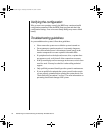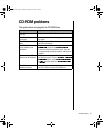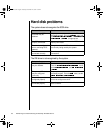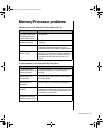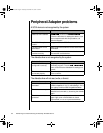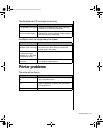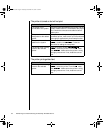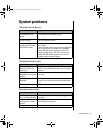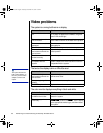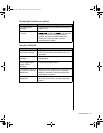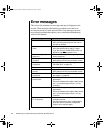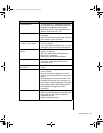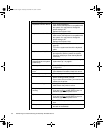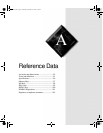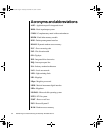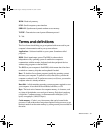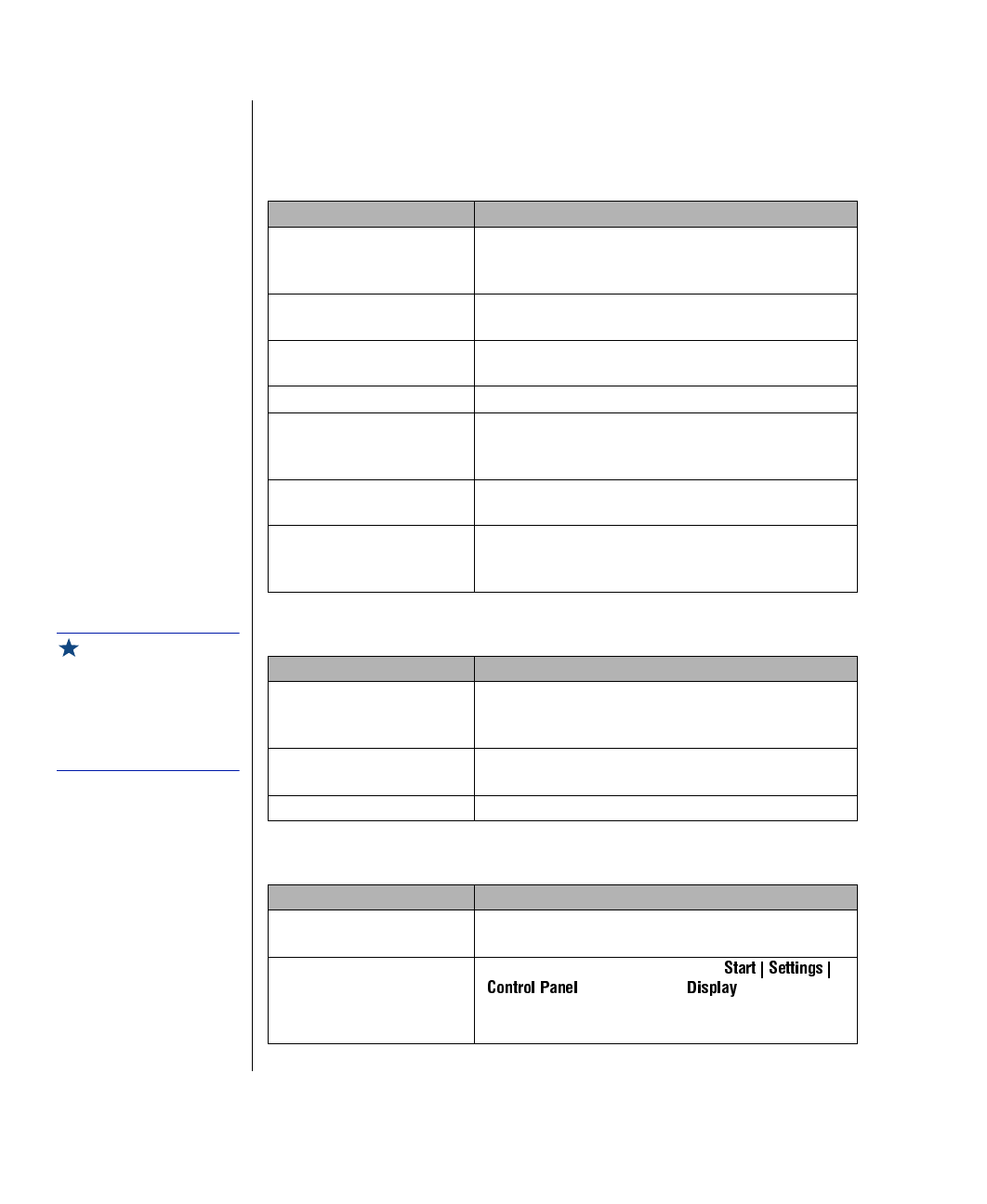
86 Maintaining and Troubleshooting the Gateway ALR 8300 Server
Video problems
The system is running but there is no display.
The text on the display is dim or difficult to read.
The color monitor displays everything in black and white.
Probable Cause Solution
The monitor is not turned
on.
Make certain the monitor is plugged in and turned
on. If power is applied to the monitor, the green
power LED should light.
The monitor data cable is
not connected.
Make certain the monitor data cable is connected
to the video controller on the back of the system.
The connector or cable is
damaged.
Check the connector and cable for bent or
damaged pins.
The monitor is defective. Connect a working monitor to the computer.
The monitor brightness
and contrast controls are
turned down.
Adjust the brightness and contrast knobs to the
center position.
The video card is not
seated correctly.
Open the system and reseat the video card.
The video card is not
compatible with the
system.
PCI video cards must be compatible with the
system. Replace the video card with one that is
compatible with the system.
Probable Cause Solution
The monitor brightness
and contrast controls are
turned down.
Adjust the brightness and contrast knobs until the
text becomes clear.
Sunlight is glaring off the
display.
Position the monitor away from the sun or window.
The CRT may be old. Replace the monitor.
Probable Cause Solution
The system was turned
on before the monitor.
Make certain the monitor is turned on, and then
restart the system.
The display type is set
incorrectly.
From the control panel window (
), double-click , set the display
to the appropriate monitor type, and then reboot
the system.
Important!
The system board has a
built-in video adapter, so
there may not be a video
adapter to remove and
replace.
4081TL.book Page 86 Tuesday, December 22, 1998 1:27 PM