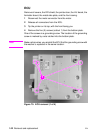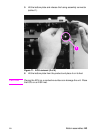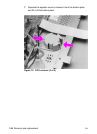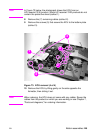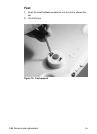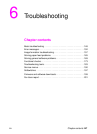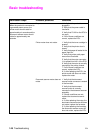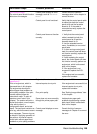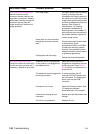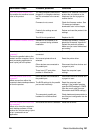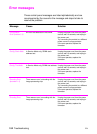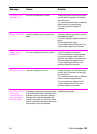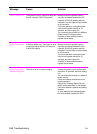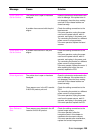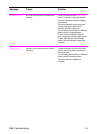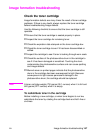150 Troubleshooting
EN
Is the copy function operational?
Place the reports into the
document scanner input bin and
copy them to the printer. Reports
should feed smoothly through the
document scanner path and
copies should print without print
quality problems.
Poor copy quality.
Paper does not move smoothly
through the document scanner
path.
Configuration set incorrectly.
If the print quality from the internal
reports and engine test was
acceptable, but the print quality of
the copies is not, clean the contact
image sensor and the white sheet,
and then recalibrate the document
scanner. (See Chapter 3,
“Maintenance,” for cleaning
procedures; recalibration is
discussed later in this chapter.) If,
after performing the maintenance,
the problem persists, replace the
contact image sensor.
Clear the document scanner path
of obstructions. Check
photosensors PS801 and PS802
to make sure that they operate
correctly. If the problem persists,
replace document scanner rollers
or guides as appropriate.
Review and reset configuration.
Does the product send a fax?
Connect the phone line and verify
the dial tone (using a hand set, if
necessary). Attempt to send a fax.
Telephone line is not operational
or the product is not plugged into
the telephone line.
The telephone cord is plugged into
the wrong connector.
Firmware is not current.
Product’s fax settings are set
incorrectly.
The LIU is not operational.
Make sure that the product is
plugged into a telephone line that
you know works. Press M
ANUAL
D
IAL
and listen for the dial tone to
check the line.
In some countries, the HP
LaserJet 3100/3150 product has
two connectors. Try plugging the
phone cord into the other
connector.
Check the firmware version. See
“Firmware and software
downloads” later in this chapter.
Review and reset the product’s fax
settings.
Replace the LIU.
Verification steps Possible problems Solutions