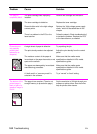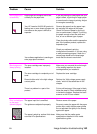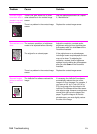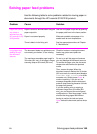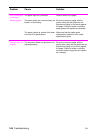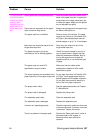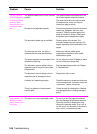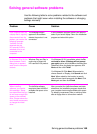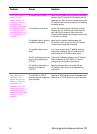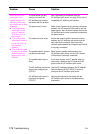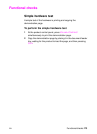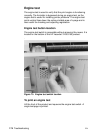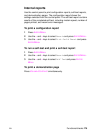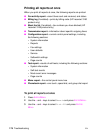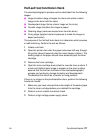170 Troubleshooting
EN
The software did not
install (Windows 95, 98,
or NT4.0)
All programs
except
Systray
and Explorer should be
closed.
To check in Windows 95 or 98, press
C
TRL
+A
LT
+D
ELETE
. If other programs are open,
click one and click
End Task
. Repeat for all other
open programs. Then, reinstall the software.
To check in Windows NT 4.0, press
C
TRL
+A
LT
+D
ELETE
. On the
Applications
tab, if
other programs are open, click one and click
End
Task
. Repeat for all other open programs. Then,
reinstall the software.
The computer cannot
read the installation
CD-ROM or floppy disks.
The correct drive may not
have been specified.
The CD-ROM or floppy disks
may be damaged.
Check for the proper disk drive letter. Often, it is
D
or
E
for the CD-ROM drive or
A
or
B
for the floppy
disk drive.
Contact HP Customer Care. See page 60.
You receive this
message “There are not
enough free COM ports
on this system. You must
have at least one
available COM port to
install this software.”
The software needs at least
one COM port. At least one
COM port is not available.
See the documentation for your computer to free
a COM port.
When the product is
directly connected to
your computer, you
receive this message:
“JetSuite Fax has
detected that the
HP LaserJet 3150 is
either switched off or is
not connected to your
computer.”
The parallel cable is loose or
not directly connected.
The power cord is loose.
The parallel cable may be
faulty.
The BIOS setting for your
computer may not be set
correctly.
Make sure the parallel cable between the
computer and the HP LaserJet 3150 product is
securely connected.
Make sure the power cord is securely connected
between the HP LaserJet 3150 product and the
power source.
If you have another “size C” parallel cable, try
attaching it to the HP LaserJet 3150 product.
Ensure that the computer has a parallel port with
a bidirectional data bus. (EPP or unidirectional
ports are not supported.)
Change the parallel port mode setting in the
computer’s BIOS. HP recommends setting it to
ECP or bidirectional, but other modes may also
work. For instructions on changing the setting,
see Appendix C in the user guide, see the
computer documentation, or contact the
computer manufacturer.
Problem Cause Solution