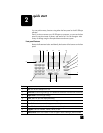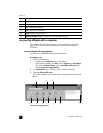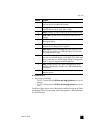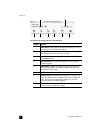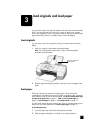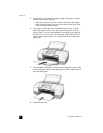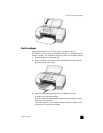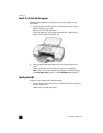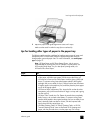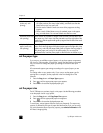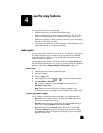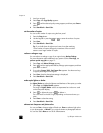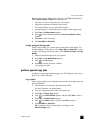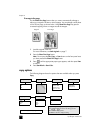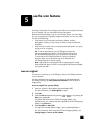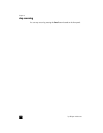reference guide
load originals and load paper
11
2 Adjust the paper-width guide against the cards until it stops.
Make sure the cards fit within the tray (do not overload it).
tips for loading other types of paper in the paper tray
The following table provides guidelines for loading certain types of paper and
transparency film. For best results, adjust the paper settings each time you
change paper types and paper sizes. For more information, see set the paper
type on page 12.
Note: HP Photo Paper and HP Photo Paper, Glossy, 4-by-6, are not
recommended for printing with your HP Officejet. To print photos, use
HP Everyday Photo Paper. For your best photo printing needs, use
HP Premium Plus Photo Paper.
paper tips
HP papers
• HP Premium Inkjet Paper: Locate the gray arrow on the nonprinting side
of the paper, and then insert paper with the arrow side facing up.
• HP Premium or Premium Plus Photo Paper: Load the glossy (print) side
down. (To prevent curling, keep photo paper sealed in the original
package until you are ready to use it.) Always load at least five sheets
of regular paper in the paper tray first, and then place the photo paper
on top of the regular paper.
• HP Premium Inkjet Transparency Film: Insert the film so that the white
transparency strip (with arrows and the HP logo) is on top and is going
into the tray first.
• HP Inkjet T-shirt Transfer Iron-On: Flatten the transfer sheet completely
before using it; do not load curled sheets. (To prevent curling, keep
transfer sheets sealed in the original package until you are ready to use
them.) Manually feed one sheet at a time, with the unprinted side
facing down (the blue stripe faces up).
• HP Matte Greeting Cards, HP Glossy Greeting Cards, or HP Felt-
Textured Greeting Cards: Insert a small stack of HP greeting-card
paper, with the print-side down, into the paper tray until it stops.