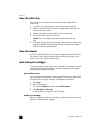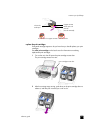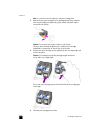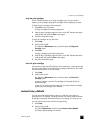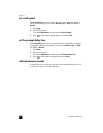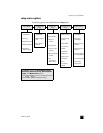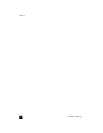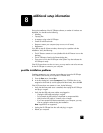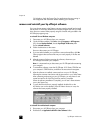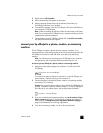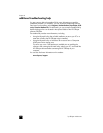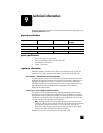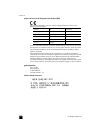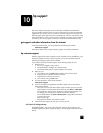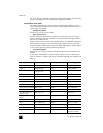hp officejet 4100 series
chapter 8
40
On Windows, check the System Tray for applications that are running in
the background and close them before restarting your computer.
remove and reinstall your hp officejet software
If six icons do not appear in the Director, you may need to uninstall and re-install
the software. Do not simply delete the HP Officejet program files from your hard
drive. Be sure to remove them properly using the uninstall utility provided in the
HP Officejet program group.
to uninstall from a Windows computer
1 Disconnect your HP Officejet from your computer.
2 On the Windows taskbar, click Start, choose Programs or All Programs
(XP), choose Hewlett-Packard, choose hp officejet 4100 series, then
choose uninstall software.
3 Follow the directions on the screen.
Be sure to disconnect your HP Officejet.
4 If you are asked whether you would like to remove shared files, click No.
Other programs that use these files may not work properly if the files are
deleted.
5 After the program finishes removing the software, disconnect your
HP Officejet, and restart your computer.
Note: It is important that you disconnect your HP Officejet before restarting
your computer.
6 To reinstall the software, insert the HP Officejet 4100 Series CD-ROM into
your computer’s CD-ROM drive, and follow the instructions that appear.
7 After the software is installed, connect and turn on your HP Officejet,
following the onscreen instructions and the instructions in your Setup Poster.
After connecting and turning on your HP Officejet, you may have to wait
several minutes for all of the Plug and Play events to complete.
When the software installation is complete, you will see a Status Monitor
icon in the System Tray.
8 To verify that the software is properly installed, double-click on the
HP Director icon on the desktop. If the HP Director shows six icons, the
software has been properly installed.
to uninstall from a Macintosh computer
1 Disconnect your HP Officejet from your computer.
2 Double-click on Applications:HP All-in-One Software folder.