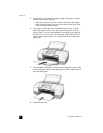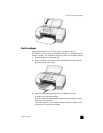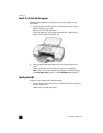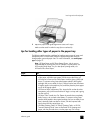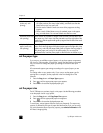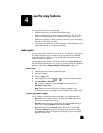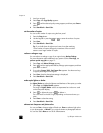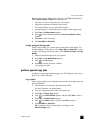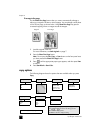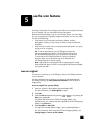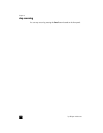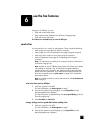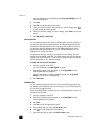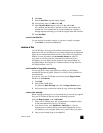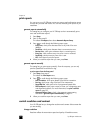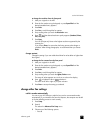hp officejet 4100 series
chapter 4
16
fit a copy to the page
Use the Photo Fit to Page button when you want to automatically enlarge or
reduce your original to fit Letter or A4 size paper. You can enlarge a small photo
to fit a full-size page, as shown below. Using Photo Fit to Page may prevent
unwanted cropping of text or images around the margins.
1 Load the original in the ADF.
For more information, see load originals on page 7.
2 Press the Photo Fit to Page button.
Note: Do not press the Fax, Copy, or Scan buttons on the front panel once
you have pressed the Photo Fit to Page button.
3 Press until the appropriate paper type appears, and then press Enter
to select it.
4 Press Start Black or Start Color.
copy options
The following diagram shows the options that are available when you press
Copy.
Original
Fit to Page
Plain Paper
Photo Paper
Transparency
Actual size
Custom 100%
Full Page 91%
Legal > Ltr 72%
Reduce/Enlarge Paper Type
No
Yes
Text
Photo
Mixed
None
Enhancements Set New Defaults
Letter
Legal
A4
Copy Paper Size*
*The sizes vary by country/region.
Lighter/Darker
Normal
Fast
Best
Copy Quality
To cycle through the copy options, press Copy repeatedly.
Press and to move to the setting you want
within one of the copy options.
Press Enter to select the displayed setting.