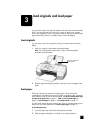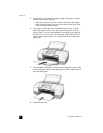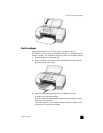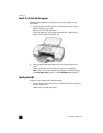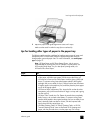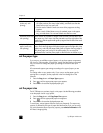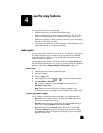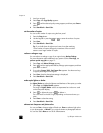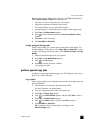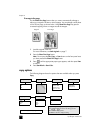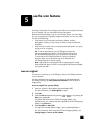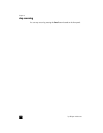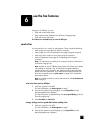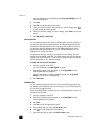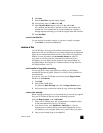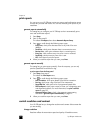reference guide
use the copy features
15
Text enhancement is the default option. You can turn off Text enhancement by
selecting Photo, Mixed, or None if the following occur:
• Stray dots of color surround some text on your copies.
• Large, black typefaces look splotchy (not smooth).
• Thin, colored objects or lines contain black sections.
• Horizontal grainy or white bands appear in light- to medium-gray areas.
1 Press Copy until Enhancements appears.
2 Press until the desired enhancement (Text, Photo, Mixed or None)
appears.
3 Press Enter to select the setting.
4 Press Start Black or Start Color.
change settings for all copy tasks
Save the copy settings you use most often by setting them as the default. This
includes changes to Copy options such as Paper Type and Paper Size, as well
as other Copy settings on the front panel, such as Number of Copies and Copy
Quality.
1 Make any desired changes to the copy options.
2 Press Copy until Set New Defaults appears.
3 Press until Yes appears.
4 Press Enter to set the options as a default.
Your settings are saved.
perform special copy jobs
In addition to supporting standard copying, your HP Officejet can also copy a
photo or fit a copy to the page.
copy a photo
When copying a photo, you should select options for the correct paper type and
photo enhancement.
1 Load the photo in the automatic document feeder (ADF).
For more information, see load originals.
2 If you are using photo paper, load it in the paper tray.
3 Press Copy until Paper Type appears.
4 Press until Premium Photo appears, and then press Enter to select it.
5 Press Copy until Enhancements appears.
6 Press until Photo appears, and then press Enter to select it.
7 Press Start Black or Start Color.
Tip: To enlarge a photo automatically to a full page, use the
Photo Fit to Page button.