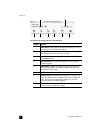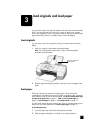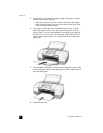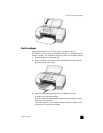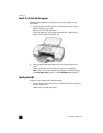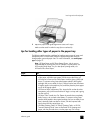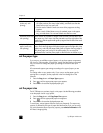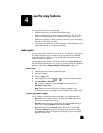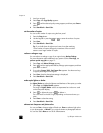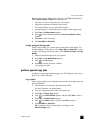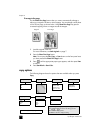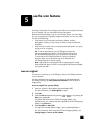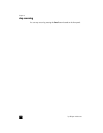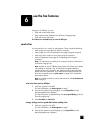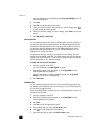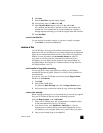hp officejet 4100 series
chapter 4
14
1 Load your original.
2 Press Copy until Copy Quality appears.
3 Press until the desired quality setting appears, and then press Enter to
select it.
4 Press Start Black or Start Color.
set the number of copies
You can set the number of copies using the front panel.
1 Press the Copy button.
2 Use the keypad or press the or to enter the number of copies.
3 Press Enter.
4 Press Start Black or Start Color.
Tip: If you hold down the right arrow button, then after reaching
10 the number of copies changes by increments of five to make it
easier to set a large number of copies.
reduce or enlarge a copy
You can reduce or enlarge a copy of an original using Reduce/Enlarge.
For more information about additional copy options such as Fit to Page, see
perform special copy jobs on page 15.
1 Press Copy until Reduce/Enlarge appears.
2 Press until the appropriate Reduce/Enlarge option appears, and then
press Enter to select it.
3 If you select Custom 100%, Set Custom Size appears. Use the arrow keys
or type a percentage on the keypad.
4 Press Enter when the desired percentage is displayed.
5 Press Start Black or Start Color.
make copies lighter or darker
Use Lighter/Darker to adjust the lightness and darkness of the copies you make.
1 Press Copy until Lighter/Darker appears.
The range of Lighter/Darker values are represented as circles on a scale
on the front-panel display.
2 Press to lighten the copy or to darken it.
The circle moves to the left or right, depending on the arrow button you
press.
3 Press Enter to select the setting.
4 Press Start Black or Start Color.
enhance text sharpness and photo colors
You can use Text to sharpen edges of black text, Photo to enhance light colors
in your photographs, or Mixed if your original contains a photograph and text.
You can also select None to turn off all enhancements.