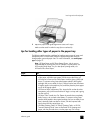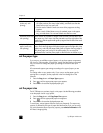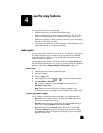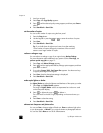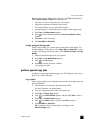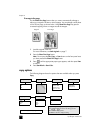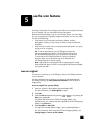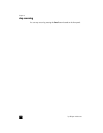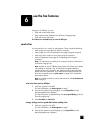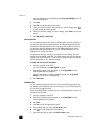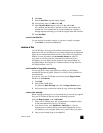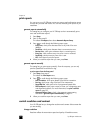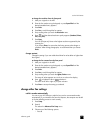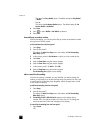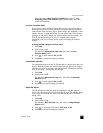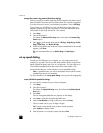6
19
use the fax features
Using your HP Officejet, you can:
• Send and receive paper faxes.
• Send computer faxes (reference the HP Photo & Imaging Help).
• Send and receive color faxes.
Fax features are available only on some HP Officejets.
send a fax
You can send a fax in a variety of configurations. These include the following:
• send a paper fax (using the front panel or computer).
• send a paper fax with a PC-generated cover page (using the computer).
• send a file with or without a cover page (using the computer).
• send a PC-generated cover page as a single-page fax (using the
computer).
Note: For information on sending a fax using the computer, reference the
HP Photo & Imaging Help.
Note: By default, your HP Officejet prints a report only if there is a problem
with sending or receiving a fax. A confirmation message indicating
whether an item was successfully sent appears briefly on the front-panel
display after each transaction. If you need printed confirmation that your
faxes are successfully sent, see print reports on page 22 for information
about report options.
Note: If you have not done so, set the date and time. See set the date and
time on page 27.
send a fax from your hp officejet
1 Load your originals in the ADF.
For more information, see load originals on page 7.
2 Enter the fax number using the keypad, or press Speed Dial until the
desired speed-dial entry appears.
For more information on speed dialing, see set up speed dialing in the HP
Photo & Imaging Help.
3 Press Start Black or Start Color.
change settings and use speed dials before sending a fax
1 Load your originals in the ADF.
For more information, see load originals on page 7.
2 Enter the fax number using the keypad, or press Speed Dial until the
desired speed-dial entry appears.