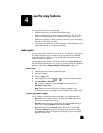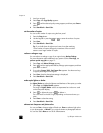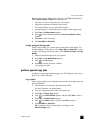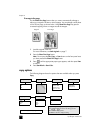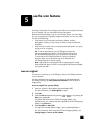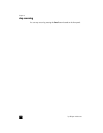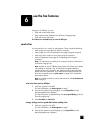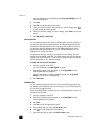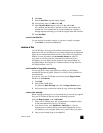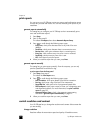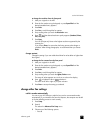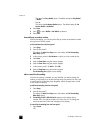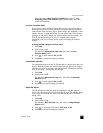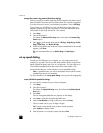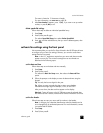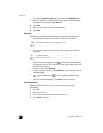reference guide
use the fax features
21
8 Press Enter.
9 Enter the Send Time using the numeric keypad.
10 At the prompt, press 1 for AM or 2 for PM.
11 When Store Fax Now? appears, press 1 for Yes or 2 for No.
If 1 is selected, the document is scanned to memory and is sent at the
selected time. If 2 is selected and you haven’t loaded your originals, a
message appears reminding you to load the original before the send time.
12 Press Start Black.
cancel a scheduled fax
You can cancel a fax stored in memory or one that is currently in progress.
• Press Cancel to cancel the scheduled fax.
receive a fax
Your HP Officejet is set to print received faxes automatically. If you receive a
legal-size fax and your HP Officejet is not currently configured to use legal-sized
paper, the unit automatically reduces the fax so that it fits on the paper that is
loaded. For more information, see set automatic reduction on page 25.
If you have an answering machine connected to the same line as your
HP Officejet, you may need to set the number of rings required before the
HP Officejet begins receiving the fax. The default number of rings before the
HP Officejet receives a fax is 5.
set the number of rings before answering
You can specify how many rings should occur before your HP Officejet
automatically answers the phone. When you run the Fax Setup Wizard this is
set automatically.
If you do not want your HP Officejet to answer the phone, Rings to Answer
should be set to No Answer.
1 Press Setup.
2 Press 3, then press 3 again.
This selects the Basic Fax Setup menu, then the Rings to Answer option.
3 Use the arrow keys to choose the number of rings, and then press Enter.
receive a fax manually
Before manually receiving a fax, we recommend that you remove any originals
from your HP Officejet so that they are not accidentally processed.
Verify that Rings to Answer is set to No Answer.
1 When your HP Officejet rings, pick up the handset of a telephone that is
on the same telephone line as your HP Officejet.
2 If you hear fax tones, press Start Black or Start Color or, if you are
receiving from an extension phone (on the same telephone line as your
HP Officejet, but not connected directly to it), press 123 on your phone.
3 After you are finished, hang up the telephone.