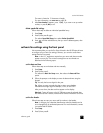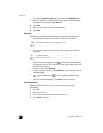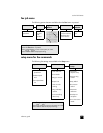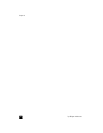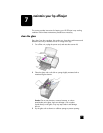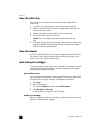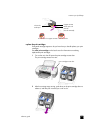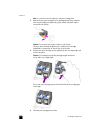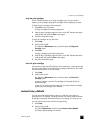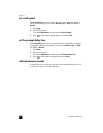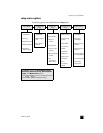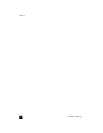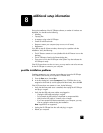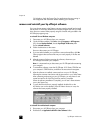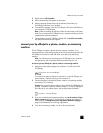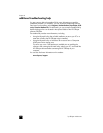reference guide
maintain your hp officejet
35
align the print cartridges
The HP Officejet prompts you to align cartridges every time you install or
replace a print cartridge. Aligning the cartridges ensures high-quality output.
To align the print cartridges when prompted:
1 Press Enter on the front panel.
An align cartridges (test pattern) page prints.
2 Load the align cartridges page face down in the ADF between the paper-
width guides and press the Enter button again.
3 Recycle or discard the page.
To align the cartridges at any other time:
1 Press Setup.
2 Press 5, then press 2.
This selects the Maintenance menu, and then selects the Align Print
Cartridge option.
3 Press Enter.
An align cartridges (test pattern) page prints.
4 Load the align cartridges page face down in the ADF between the paper-
width guides and press the Enter button again.
5 Recycle or discard the page.
clean the print cartridges
Use this feature when the Self-Test Report shows streaking or white lines through
any of the colored bars. Do not clean print cartridges unnecessarily. This wastes
ink and shortens the life of the ink nozzles.
1 Press Setup.
2 Press 5, then press 1.
This selects the Maintenance menu, and then selects the Clean Print
Cartridge option.
A page of patterns is printed. The cartridges are cleaned. Recycle or
discard the page.
If copy or print quality still seem poor after you clean the print cartridges,
replace the print cartridge that is affected.
restore factory defaults
You can restore the original factory settings to what they were when you
purchased your HP Officejet. Choosing to restore your factory defaults restores
all settings, except date information and any scan settings you may have set.
You can perform this process from the front panel only.
1 Press Setup.
2 Press 5, then press 3.
This selects Maintenance, and then selects Restore Factory Defaults.
The factory default settings are restored.