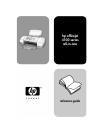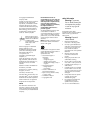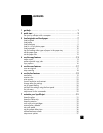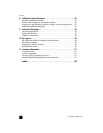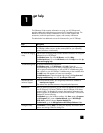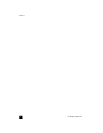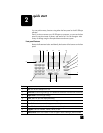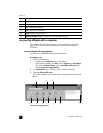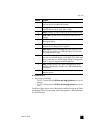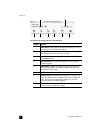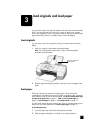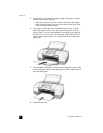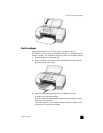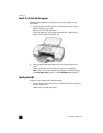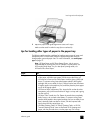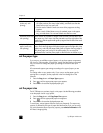reference guide
quick start
5
for macintosh users
! Do one for the following:
– For OS 9, double-click the HP Photo and Imaging Director icon on the
desktop.
– For OS X, double-click the HP Photo and Imaging Director icon on the
dock.
The following figure shows some of the features available through the HP Photo
and Imaging Director for Macintosh. Consult the legend for a brief explanation
of a specific feature.
feature purpose
1 Select Device: Use this feature to select the product you want to
use from the list of installed HP products.
2 Settings: Use this feature to view or change various settings for
your HP device, such as print, scan, or copy.
3 Status: Displays the status window for all-in-one devices only.
4 Send a Fax: Use this feature to send a fax and access fax
settings.
5 Scan Picture: Scans an image and displays it in the HP Photo
& Imaging Gallery.
6 Scan Document: Scans text and displays it in the selected
destination text editing software program.
7 Make Copies: Displays the Copy dialog box where you can
select the copy quality, the number of copies, the color, the
size, and can start a copy.
8 View & Print: Displays the HP Photo & Imaging Gallery, where
you can view and edit images, use HP Photo Prints, make and
print a photo album, e-mail an image, unload an image to the
Web, or copy an image to another application.
9 Help: Provides access to HP Photo & Imaging Help, which
provides software help, a product tour, and troubleshooting
information.
10 Click this arrow to access tool tips, which explain each of the
Director options.