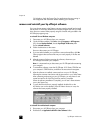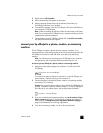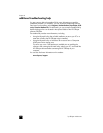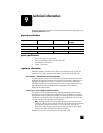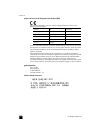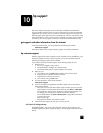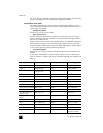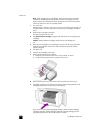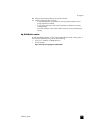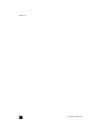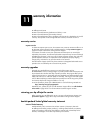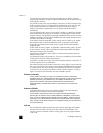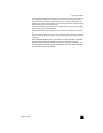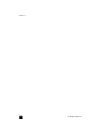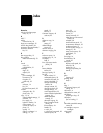hp officejet 4100 series
chapter 10
48
Note: When transporting your HP Officejet, make sure that the pens have been
removed, the HP Officejet has been properly shut down by pressing the power
button, and you have allowed time for the carriage to return to the service station
and for the scanner to return to its parked position.
1 Turn on the unit.
Disregard steps 1 through 6, if your unit will not turn on and the print carriage is in
the home position. You will not be able to remove the print cartridges. Proceed to
step 7.
2 Open the print cartridge access door.
The print carriage moves into view.
3 See replace the print cartridges on page 33 for information on removing the print
cartridges.
Caution! Remove both print cartridges. Failure to do so may damage your
unit.
4 Place the print cartridges in an airtight bag so they will not dry out, and put them
aside (do not send them with the unit, unless instructed to by the HP customer
support call agent).
5 Turn off the unit.
6 Close the print cartridge access door.
7 Remove the front panel cover as follows:
a. Grasp the front of the front panel cover with two hands, as shown.
b. Firmly lift the front panel cover to unsnap it from the unit.
8 Retain the front panel cover. Do not return the front panel cover with the unit.
9 If available, pack the unit for shipment using the original packing materials or the
packaging materials that come with your exchange unit.
If you do not have the original packaging materials, please use other adequate
packaging materials. Shipping damage caused by improper packaging and/or
improper transportation is not covered under the warranty.