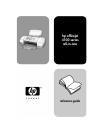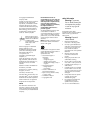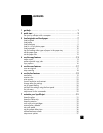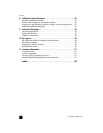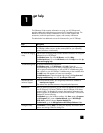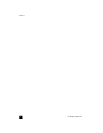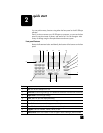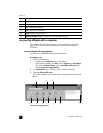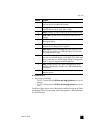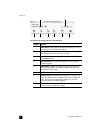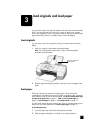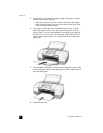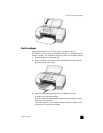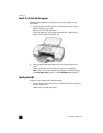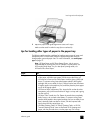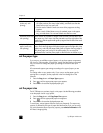2
3
quick start
You can perform many functions using either the front panel or the HP Officejet
software.
Even if you do not connect your HP Officejet to a computer, you can use the front
panel to copy documents or photos, and send a fax. You can change a wide
variety of settings using the front-panel buttons and menu system.
front panel features
Review the illustrations below and identify the location of the buttons on the front
panel.
1
2
3
4
5
678
9
10 11 12 13 14 15
button purpose
1 On: turn the HP Officejet on or off.
2 Left Arrow: scroll through settings, or to delete one character at a time from a text entry.
3 Right Arrow: scroll through settings.
4 Enter: select or save the displayed setting.
5 Cancel: stop a job, exit a menu, or exit settings.
6 Start Color: use to start a color copy, scan, or fax job.
7 Start Black: start a black and white copy, scan, or fax job.
8 Keypad: enter fax numbers, names, values, or text.
9 Redial/Pause: start a fax redial or insert a hyphen when entering a phone number.