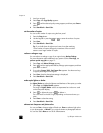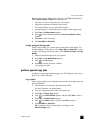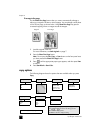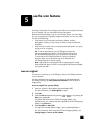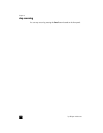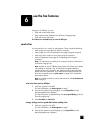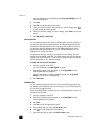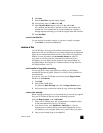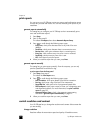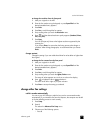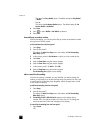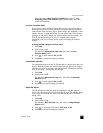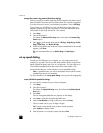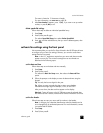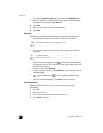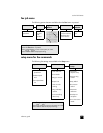hp officejet 4100 series
chapter 6
22
print reports
You can set up your HP Officejet to print error reports and confirmation reports
for each fax you send and receive. You can also manually print reports as you
need them.
generate reports automatically
This setting lets you configure your HP Officejet so that it automatically prints
error and confirmation reports.
1 Press Setup.
2 Press 1, then press 5.
This selects Print Report, then selects Automatic Reports Setup.
3 Press to scroll through the following report types:
– Every Error, which prints whenever there is any kind of fax error
(default).
– Send Error, which prints whenever there is a transmission error.
– Receive Error, which prints whenever there is a receiving error.
– Every Fax, which confirms every time a fax is sent or received.
– Send Only, which prints every time a fax is sent.
– Off, which does not print fax reports.
4 When you reach the report that you want, press Enter.
generate reports manually
This setting lets you print reports manually. From the computer, you can only
print the Speed-Dial List and the Fax Log.
to print reports from the front panel
1 Press Setup, then press 1.
This selects the Print Report menu.
2 Press to scroll through the following report types:
– Last Transaction, which prints details of the last fax transaction.
– Fax Log, which prints a log of the last 30 fax transactions.
– Speed Dial List, which prints a list of programmed speed dials.
– Self-Test Report, which prints a report to assist you in diagnosing print
and alignment problems. For more information, see print a self-test
report on page 32.
– Automatic Reports Setup, which is the automatic reports setting
described in generate reports automatically on page 22.
3 When you reach the report that you want, press Enter.
control resolution and contrast
Your HP Officejet lets you change the resolution and contrast of documents that
you are sending.
change resolution
Resolution affects the transmission speed and quality of faxed documents.