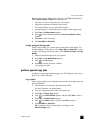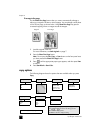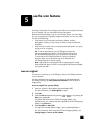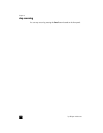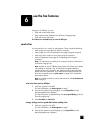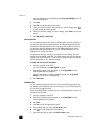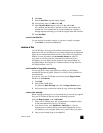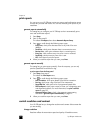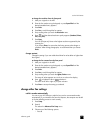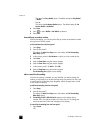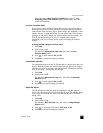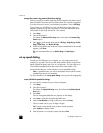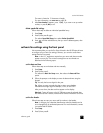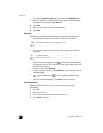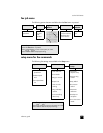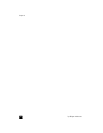reference guide
use the fax features
23
to change the resolution from the front panel
1 Load your originals in the ADF.
2 Enter the fax number using the keypad, or press Speed Dial until the
desired speed-dial entry appears.
3 Press Enter.
4 Press Fax to scroll through the fax options.
5 Stop scrolling when you reach the Resolution menu.
6 Press until the desired resolution quality appears (Standard, Photo,
Fine, Very Fine).
7 Press Enter.
Your HP Officejet only faxes at the highest resolution supported by the
receiving fax.
If you choose Photo, be aware that the faxing process takes longer to
complete. When faxing photographs, we recommend that you choose
Photo.
change contrast
Change this setting if you want a black-and-white fax to be darker or lighter than
the original.
to change the fax contrast from the front panel
1 Load your originals in the ADF.
2 Enter the fax number using the keypad, or press Speed Dial until the
desired speed-dial entry appears.
3 Press Enter.
4 Press Fax to scroll through the fax options.
5 Stop scrolling when you reach the Lighter/Darker menu.
The range of values appears as a circle on a scale on the display.
6 Press to lighten the fax or to darken it.
The circle moves left or right as you press a button.
7 Press Enter to accept the setting you selected.
change other fax settings
redial a number automatically
You can set your HP Officejet to redial a busy and an unanswered number
automatically. If you initiated a fax from the computer, the computer must be left
on for the redialing process to work correctly.
1 Press Setup.
2 Press 4.
This selects the Advanced Fax Setup menu.
3 Choose one of the following options:
– Press 3.