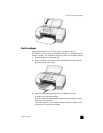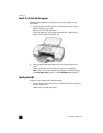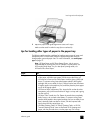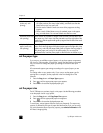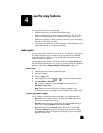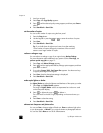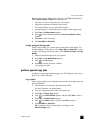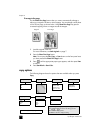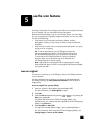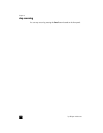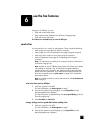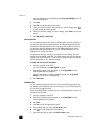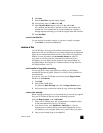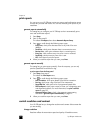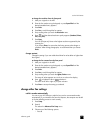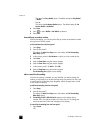5
17
use the scan features
Scanning is the process of converting pictures and text into an electronic format
for your computer. You can scan photos and text documents.
Because the scanned image or text is in an electronic format, you can bring it
into your word processor or graphics program and modify it to suit your needs.
You can do the following:
• Scan photos of your kids and e-mail them to relatives, create a
photographic inventory of your house or office, or create an electronic
scrapbook.
• Scan text from an article into your word processor and quote it in a report,
saving you a lot of retyping.
Tip: To use the scan features, your HP Officejet and computer
must be connected and turned on. The HP Officejet software must
also be installed and running on your computer prior to scanning.
To verify that the HP Officejet software is running on Windows,
look for a status icon in the system tray. On a Macintosh, the
HP Officejet software is always running.
Note: High resolution scanning (600 dpi or higher) requires a large
amount hard disk space. If there is not enough hard disk space available,
your system may stall.
scan an original
You can start a scan from your HP Officejet or from the HP Officejet software
on your computer.
For more information about scanning your pictures or documents from the
HP Officejet software, see scan pictures and documents in the HP Photo &
Imaging Help.
to scan an original from your hp officejet
1 Load your original in the automatic document feeder (ADF).
For more information, see load originals on page 7.
2 Press Scan.
3 Select the Scan to destination by pressing or , or by pressing the
Scan button repeatedly.
The default destination is the HP Photo & Imaging Gallery. Any
applications on your computer that are supported by the HP Officejet also
appear in the Scan to list.
4 Press Start Black or Start Color.
The original is scanned and the image is sent to selected destination.
For more information about using the HP Photo & Imaging Gallery, see
manage images in how to use the software.