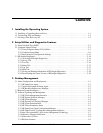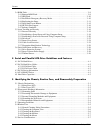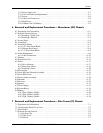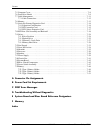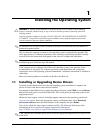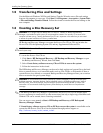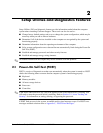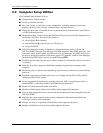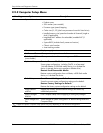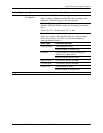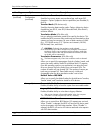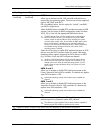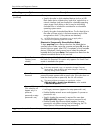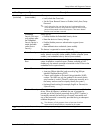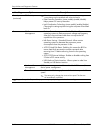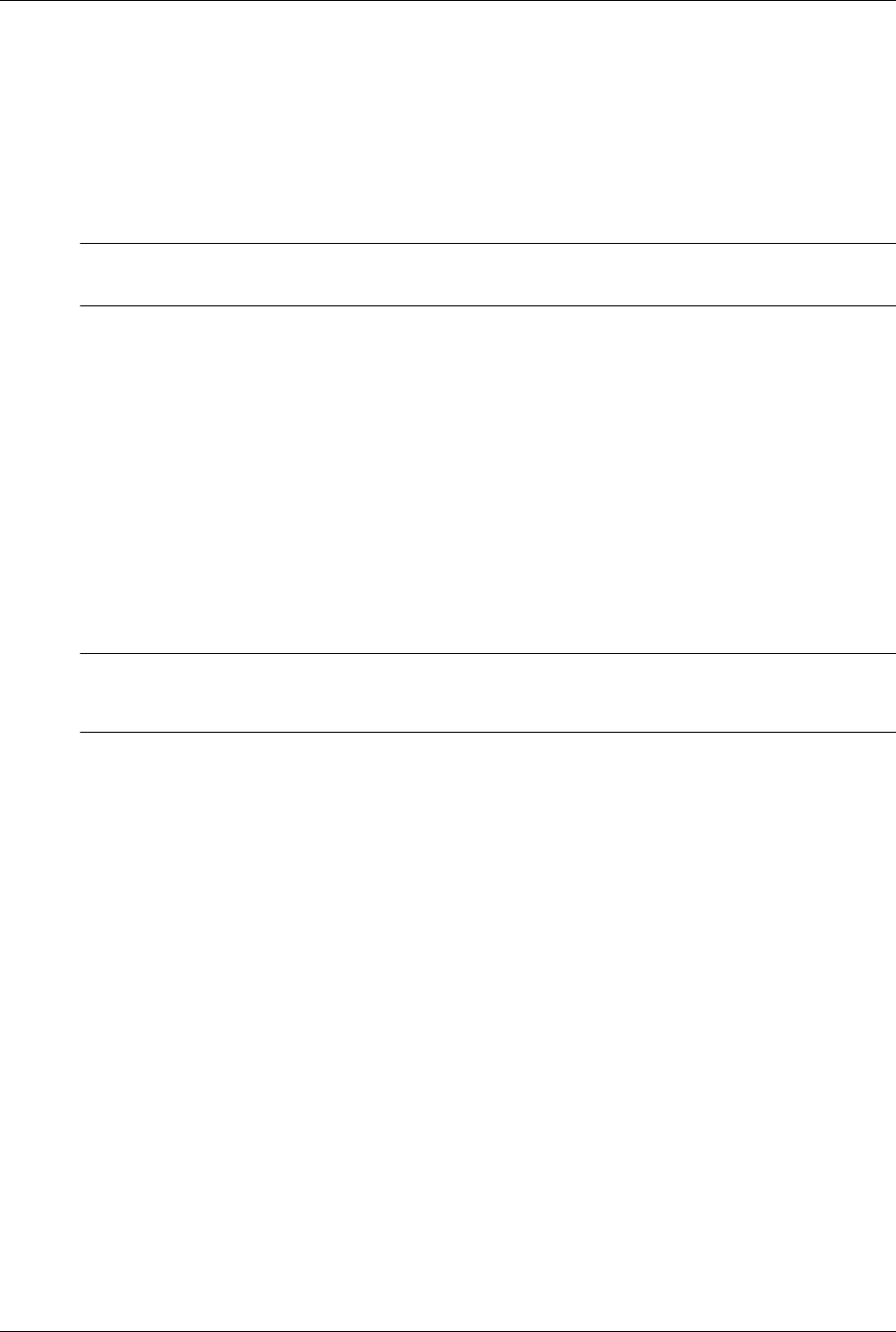
Service Reference Guide, dx7300 433611-001 2–3
Setup Utilities and Diagnostics Features
2.2.1 Using Computer Setup (F10) Utilities
Computer Setup can be accessed only by turning on the computer or restarting the system. To
access the Computer Setup Utilities menu, complete the following steps:
1. Turn on or restart the computer. If you are in Windows, click Start >Shut Down >Restart.
2. As soon as the computer is turned on, press
F10 when the monitor light turns green to enter
Computer Setup. Press
Enter to bypass the title screen, if necessary.
✎
If you do not press the F10 key at the appropriate time, you must restart the computer and again
press F10 when the monitor light turns green.
3. Select your language from the list and press the
Enter key.
4. A choice of five headings appears in the Computer Setup Utilities menu: File, Storage,
Security, Power, and Advanced.
5. Use the arrow (left and right) keys to select the appropriate heading. Use the arrow (up and
down) keys to select the option you want, then press
Enter. To return to the Computer Setup
Utilities menu, press
Esc.
6. To apply and save changes, select File > Save Changes and Exit.
❏ If you have made changes that you do not want applied, select Ignore Changes and
Exit.
❏ To reset to factory settings or previously saved default settings, select Set Defaults and
Exit. This option will restore the original factory system defaults.
Ä
CAUTION: Do NOT turn the computer power OFF while the BIOS is saving the F10 Computer Setup
changes because the CMOS could become corrupted. It is safe to turn off all power to the computer only
after exiting the F10 Setup screen.