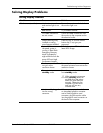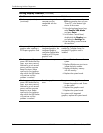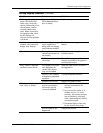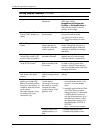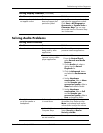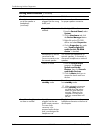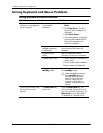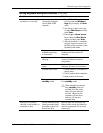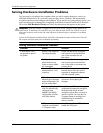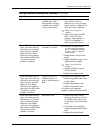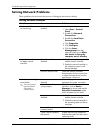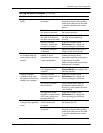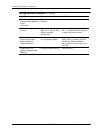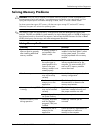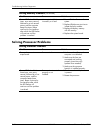Service Reference Guide, dx7300 433611-001 D–21
Troubleshooting Without Diagnostics
Mouse does not respond to
movement or is too slow.
Mouse connector is
not properly plugged
into the back of the
computer.
1. P re s s Ctrl and Esc at the same
time (or press the Windows
logo key) to display the Start
menu.
2. Use the up or down arrow key
to select Shut Down and then
press Enter.
3. Use the up or down arrow
key to select the Shut Down
option and then press Enter.
4. After the shutdown is complete,
plug the mouse connector into
the back of the computer (or the
keyboard) and restart.
Program in use has
stopped responding
to commands.
Shut down the computer using the
keyboard and then restart the
computer.
Mouse may need
cleaning.
Remove the roller ball cover on the
mouse and clean the internal
components.
Mouse may need
repair.
See the Worldwide Limited
Warranty for terms and conditions.
Wireless device error. 1. Check software, if available, for
device status.
2. Check/replace device batteries.
3. Reset receiver and mouse.
Computer is in
standby mode.
Press the power button to resume
from standby mode.
Ä
When attempting to resume
from standby mode, do
not hold down the power
button for more than four
seconds. Otherwise, the
computer will shut down
and you will lose any
unsaved data.
Mouse will only move
vertically or horizontally, or
movement is jerky.
Mouse roller ball or the
rotating encoder shafts
that make contact with
the ball are dirty.
Remove roller ball cover from the
bottom of the mouse and clean the
internal components with a mouse
cleaning kit.
Solving Keyboard and Mouse Problems (Continued)
Problem Cause Solution