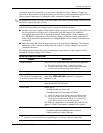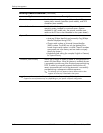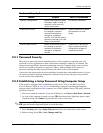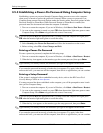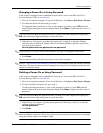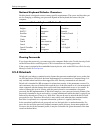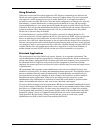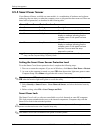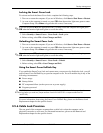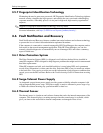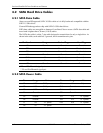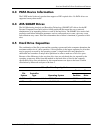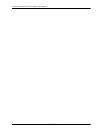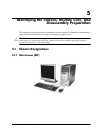Service Reference Guide, dx7300 433611-001 3–25
Desktop Management
Locking the Smart Cover Lock
To activate and lock the Smart Cover Lock, complete the following steps:
1. Turn on or restart the computer. If you are in Windows, click Start > Shut Down > Restart.
2. As soon as the computer is turned on, press
F10 when the monitor light turns green to enter
Computer Setup. Press
Enter to bypass the title screen, if necessary.
✎
If you do not press F10 at the appropriate time, you must restart the computer and again press
F10 when the monitor light turns green to access the utility.
3. Select Security > Smart Cover > Cover Lock > Lock option.
4. Before exiting, select File > Save Changes and Exit.
Unlocking the Smart Cover Lock
1. Turn on or restart the computer. If you are in Windows, click Start > Shut Down > Restart.
2. As soon as the computer is turned on, press
F10 when the monitor light turns green to enter
Computer Setup. Press
Enter to bypass the title screen, if necessary.
✎
If you do not press F10 at the appropriate time, you must restart the computer and again press
F10 when the monitor light turns green to access the utility.
3. Select Security > Smart Cover > Cover Lock > Unlock.
4. Before exiting, select File > Save Changes and Exit.
Using the Smart Cover FailSafe Key
If you enable the Smart Cover Lock and cannot enter your password to disable the lock, you will
need a Smart Cover FailSafe Key to open the computer cover. You will need the key in any of the
following circumstances:
■ Power outage
■ Startup failure
■ PC component failure (such as processor or power supply)
■ Forgotten password
Ä
CAUTION: The Smart Cover FailSafe Key is a specialized tool available from HP. Be prepared; order
this key before you need one (Tamper-resistant wrench PN 166527-001 or tamper-resistant bits PN
166527- 0 02 ) .
For more information about using the Smart Cover FailSafe Key, please see the Removal and
Replacement chapter for the specific chassis.
3.5.6 Cable Lock Provision
The rear panel of the computer accommodates a cable lock so that the computer can be
physically secured to a work area. For illustrated instructions, please see the Removal and
Replacement chapter for the specific chassis.