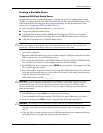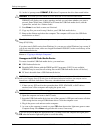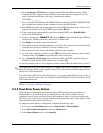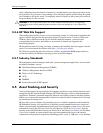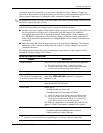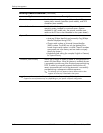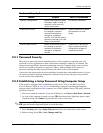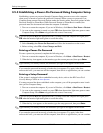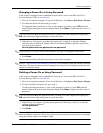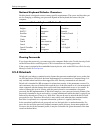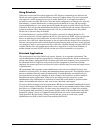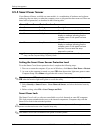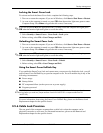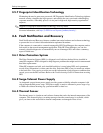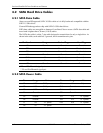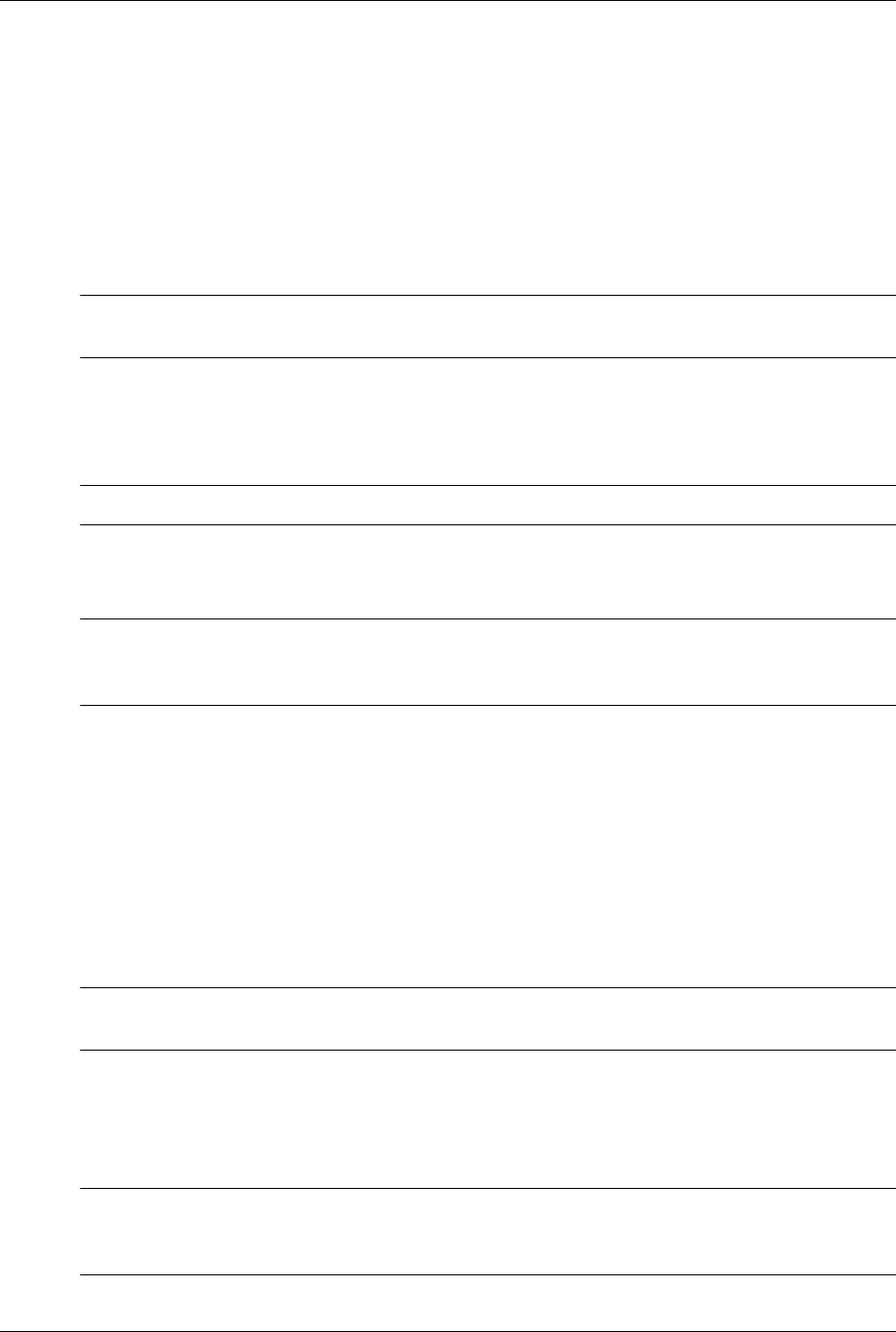
Service Reference Guide, dx7300 433611-001 3–21
Desktop Management
Changing a Power-On or Setup Password
If the system is equipped with an embedded security device, refer to the HP ProtectTools
Security Manager Guide at
www.hp.com.
1. Turn on or restart the computer. If you are in Windows, click Start > Shut Down > Restart.
2. To change the Power-On password, go to step 3.
To change the Setup password, as soon as the computer is turned on, press
F10 when the
monitor light turns green to enter Computer Setup. Press
Enter to bypass the title screen, if
necessary.
✎
If you do not press F10 at the appropriate time, you must restart the computer and again press
F10 when the monitor light turns green to access the utility.
3. When the key icon appears, type the current password, a slash (/) or alternate delimiter
character, the new password, another slash (/) or alternate delimiter character, and the new
password again as shown:
current password/new password/new password
✎
Type carefully; for security reasons, the characters you type do not appear on the screen.
4. Press
Enter.
The new password takes effect the next time you turn on the computer.
✎
Refer to “National Keyboard Delimiter Characters” for information about the alternate delimiter
characters. The power-on password and setup password may also be changed using the Security
options in Computer Setup.
Deleting a Power-On or Setup Password
If the system is equipped with an embedded security device, refer to the HP ProtectTools
Security Manager Guide at
www.hp.com.
1. Turn on or restart the computer. If you are in Windows, click Start > Shut Down > Restart.
2. To delete the Power-On password, go to step 3.
To delete the Setup password, as soon as the computer is turned on, press
F10 when the
monitor light turns green to enter Computer Setup. Press
Enter to bypass the title screen, if
necessary.
✎
If you do not press F10 at the appropriate time, you must restart the computer and again press
F10 when the monitor light turns green to access the utility.
3. When the key icon appears, type the current password followed by a slash (/) or alternate
delimiter character as shown:
current password/
4. Press Enter.
✎
Refer to the National Keyboard Delimiter Character table below for information about the
alternate delimiter characters. The power-on password and setup password may also be changed
using the Security options in Computer Setup.