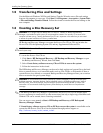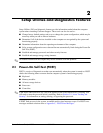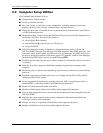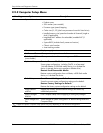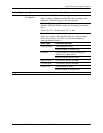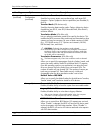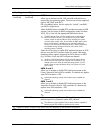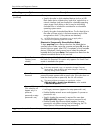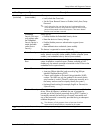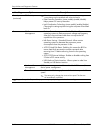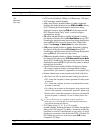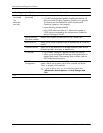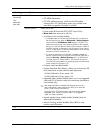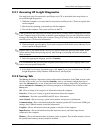2–8 433611-001 Service Reference Guide, dx7300
Setup Utilities and Diagnostics Features
Storage
(continued)
Boot Order Allows you to:
• Specify the order in which attached devices (such as a USB
flash media device, diskette drive, hard drive, optical drive, or
network interface card) are checked for a bootable operating
system image. Each device on the list may be individually
excluded from or included for consideration as a bootable
operating system source.
• Specify the order of attached hard drives. The first hard drive in
the order will have priority in the boot sequence and will be
recognized as drive C (if any devices are attached).
✎
MS-DOS drive lettering assignments may not apply after a
non-MS-DOS operating system has started.
Shortcut to Temporarily Override Boot Order
To boot one time from a device other than the default device
specified in Boot Order, restart the computer and press F9 when the
monitor light turns green. After POST is completed, a list of bootable
devices is displayed. Use the arrow keys to select the preferred
bootable device and press Enter. The computer then boots from the
selected non-default device for this one time.
Security Smart Card
Options (some
models)
Allows you to enable/disable the Smart Card to be used in place of
the Power-On Password. This option only appears if a Smart Card
reader is attached to the system.
Setup Password Allows you to set and enables setup (administrator) password.
✎
If the setup password is set, it is required to change Computer
Setup options, flash the ROM, and make changes to certain plug
and play settings under Windows.
Power-On
Password
Allows you to set and enable power-on password. The power-on
password prompt appears after a power cycle. If the user does not
enter the correct power-on password, the unit will not boot.
✎
This password does not appear on warn boots, such as
CTRL+ALT+DEL or Restart from Windows, unless enabled
in Password Options, below.
Password Options
(This selection will
appear only if a
power-on
password or setup
password is set.)
Allows you to:
• Lock legacy resources (appears if a setup password is set)
• Enable/disable network server mode (appears if a power-on
password is set)
• Specify whether the password is required for warm boot
(CTRL+ALT+DEL) (appears if a power-on password is set)
• Enable/Disable Setup Browse Mode (appears if a setup
password is set) (allows viewing, but not changing, the F10
Setup Options without entering setup password)
Heading Option Description
✎
Support for specific Computer Setup options may vary depending on the hardware configuration.