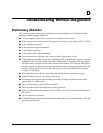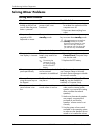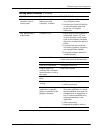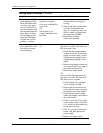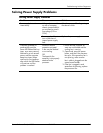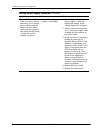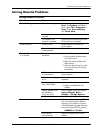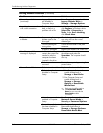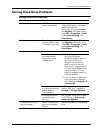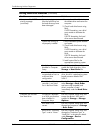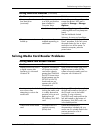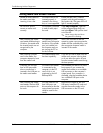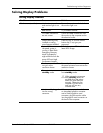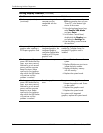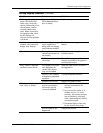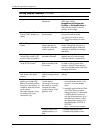Service Reference Guide, dx7300 433611-001 D –9
Troubleshooting Without Diagnostics
Solving Hard Drive Problems
Solving Hard Drive Problems
Problem Cause Solution
Hard drive error occurs. Hard disk has bad
sectors or has failed.
Use a utility to locate and block
usage of bad sectors. If necessary,
reformat the hard disk.
In Windows XP, right-click Start,
click Explore, and select a drive.
Select File > Properties > Tools.
Under Error-checking, click
Check Now.
Disk transaction problem. Either the directory
structure is bad or there
is a problem with a file.
In Windows XP, right-click Start,
click Explore, and select a drive.
Select File > Properties > Tools.
Under Error-checking, click
Check Now.
Drive not found (identified). Cable could be loose. Check cable connections.
The system may not
have automatically
recognized a newly
installed device.
1. See reconfiguration directions in
the Solving Hardware
Installation Problems section. If
the system still does not
recognize the new device,
check to see if the device is
listed within Computer Setup. If
it is listed, the probable cause is
a driver problem. If it is not
listed, the probable cause is a
hardware problem.
2. If this is a newly installed drive,
enter Setup and try adding a
POST delay under Advanced
> Power-On.
The device is attached
to a SATA port that has
been disabled in
Computer Setup.
Run Computer Setup and ensure the
device’s SATA port is enabled in
Storage > Storage Options.
Drive responds slowly
immediately after
power-up.
Run Computer Setup and increase
the POST Delay in Advanced >
Power-On Options.
Nonsystem disk/NTLDR
missing message
System is trying to start
from a non bootable
diskette.
Remove the diskette from the diskette
drive.