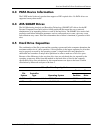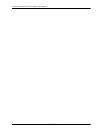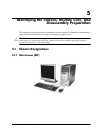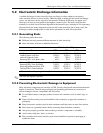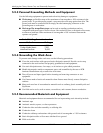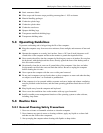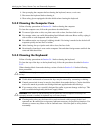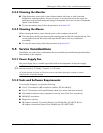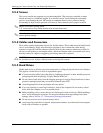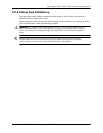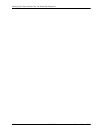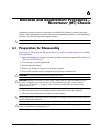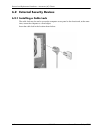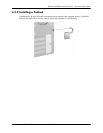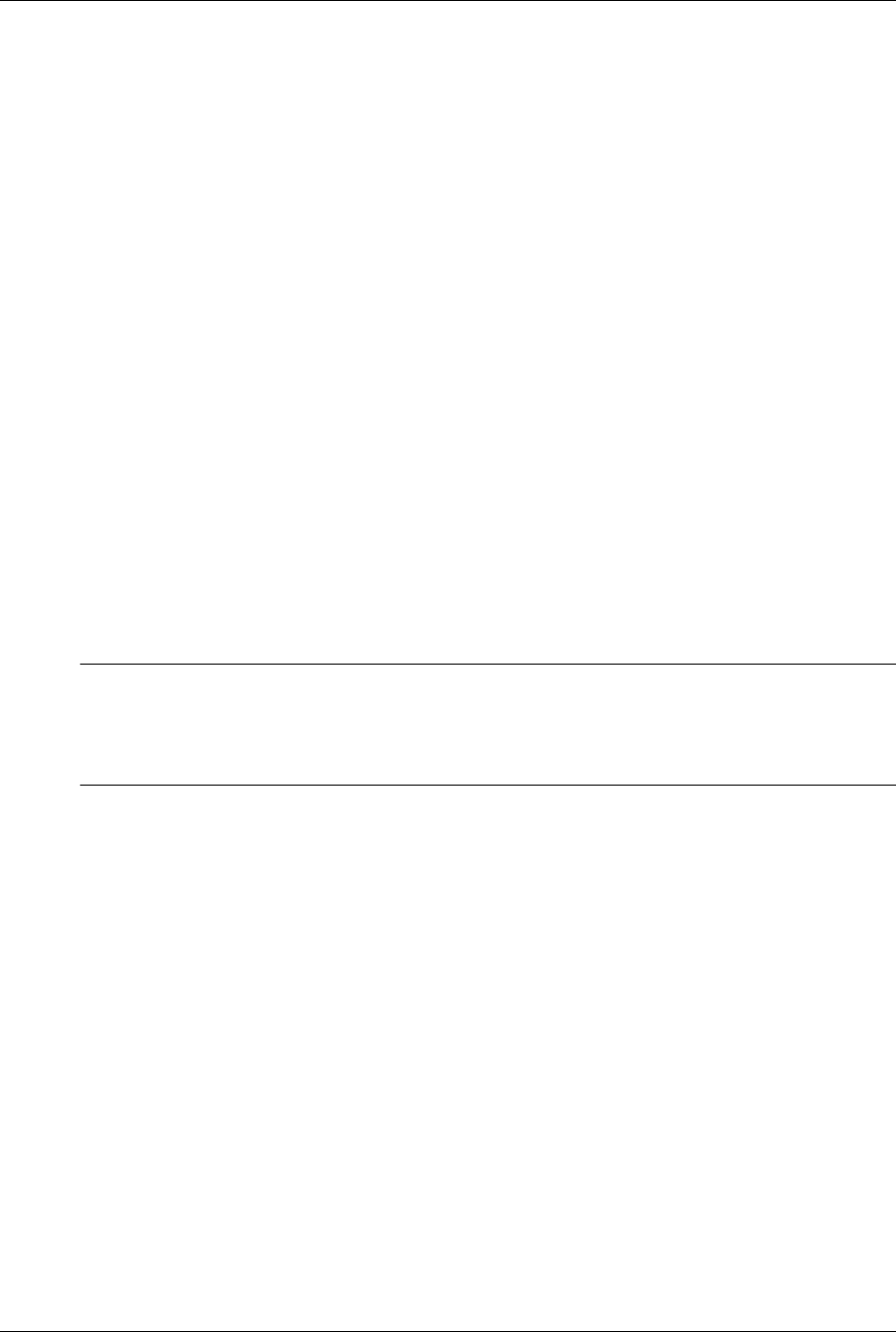
Service Reference Guide, dx7300 433611-001 5–7
Identifying the Chassis, Routine Care, and Disassembly Preparation
5.4.4 Cleaning the Monitor
■ Wipe the monitor screen with a clean cloth moistened with water or with a towelette
designed for cleaning monitors. Do not use sprays or aerosols directly on the screen; the
liquid may seep into the housing and damage a component. Never use solvents or flammable
liquids on the monitor.
■ To clean the monitor body follow the procedures in Section 5.4.2.
5.4.5 Cleaning the Mouse
Before cleaning the mouse, ensure that the power to the computer is turned off.
■ Clean the mouse ball by first removing the retaining plate and the ball from the housing. Pull
out any debris from the ball socket and wipe the ball with a clean, dry cloth before
reassembly.
■ To clean the mouse body, follow the procedures in Section 5.4.2.
5.5 Service Considerations
Listed below are some of the considerations that you should keep in mind during the disassembly
and assembly of the computer.
5.5.1 Power Supply Fan
The power supply fan is a variable-speed fan based on the temperature in the power supply.
Ä
CAUTION: The cooling fan is always on when the computer is in the “On” mode. The cooling fan is off
when the computer is in “Standby,” “Suspend,” or “Off” modes.
You must disconnect the power cord from the power source before opening the computer to prevent
system board or component damage.
5.5.2 Tools and Software Requirements
To service the computer, you need the following:
■ Torx T-15 screwdriver (HP screwdriver with bits, PN 161946-001)
■ Torx T-15 screwdriver with small diameter shank (for certain front bezel removal)
■ Flat-bladed screwdriver (may sometimes be used in place of the Torx screwdriver)
■ Phillips #2 screwdriver
■ Diagnostics software
■ HP tamper-resistant T-15 wrench (Smart Cover FailSafe Key, PN 166527-001) or
HP tamper-resistant bits (Smart Cover FailSafe Key, PN 166527-002)