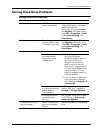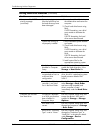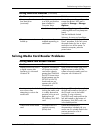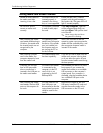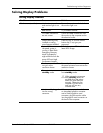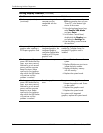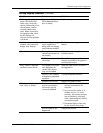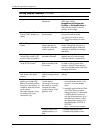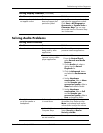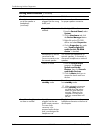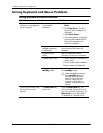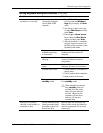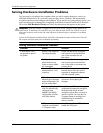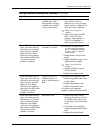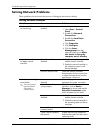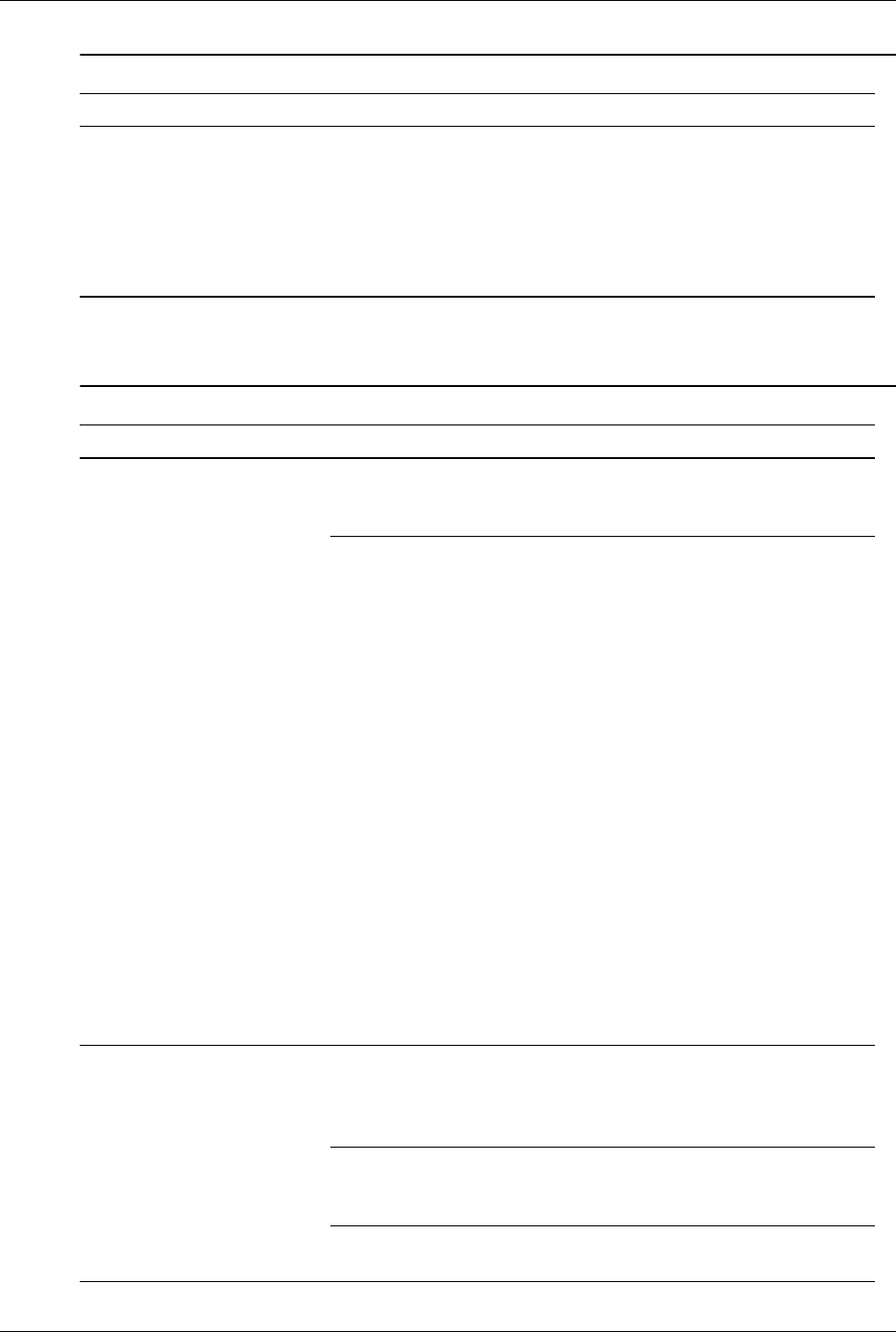
Service Reference Guide, dx7300 433611-001 D–17
Troubleshooting Without Diagnostics
Solving Audio Problems
Certain typed symbols do
not appear correct.
The font you are using
does not support that
particular symbol.
Use the Character Map to locate the
and select the appropriate symbol.
Click Start > All Programs >
Accessories > System Tools >
Character Map. You can copy
the symbol from the Character Map
into a document.
Solving Display Problems (Continued)
Problem Cause Solution
Solving Audio Problems
Problem Cause Solution
Sound cuts in and out. Processor resources are
being used by other
applications.
Shut down all open
processor-intensive applications.
Direct sound latency,
common in many media
player applications.
In Windows XP:
1. Fro m t h e Control Panel,
select Sounds and Audio
Devices.
2. On the Audio tab, select a
device from the Sound
Playback list.
3. Click the Advanced, button
and select the Performance
tab.
4. Set the Hardware
acceleration slider to None
and the Sample rate
conversion quality slider to
Good and retest the audio.
5. Set the Hardware
acceleration slider to Full
and the Sample rate
conversion quality slider to
Best and retest the audio.
Sound does not come
out of the speaker or
headphones.
Software volume control
is turned down.
Double-click the Speaker icon on
the taskbar, then make sure that
Mute is not selected and use the
volume slider to adjust the volume.
Audio is hidden in
Computer Setup.
Enable the audio in Computer
Setup: Security > Device
Security >Audio.
The external speakers
are not turned on.
Turn on the external speakers.