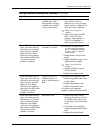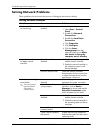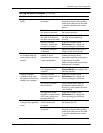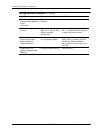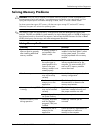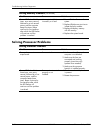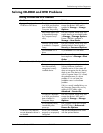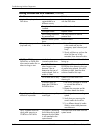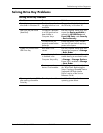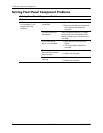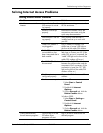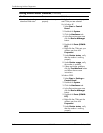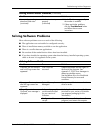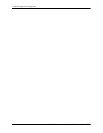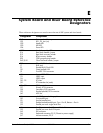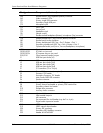Service Reference Guide, dx7300 433611-001 D–31
Troubleshooting Without Diagnostics
Solving Drive Key Problems
Solving Drive Key Problems
Problem Cause Solution
Drive Key is not seen as a
drive letter in Windows XP.
The drive letter after the
last physical drive is not
available.
Change the default drive letter for
the Drive Key in Windows XP.
USB Drive Key not found
(identified).
The device is attached
to a USB port that has
been hidden in
Computer Setup.
Run the Computer Setup utility and
ensure that Device available is
selected for All USB Ports and
Front USB Ports under Security
> Device Security.
The device was not
properly seated before
power-up.
Ensure the device is fully inserted
into the USB port before applying
power to the system.
System will not boot from
USB Drive Key.
Boot order is not
correct.
Run the Computer Setup utility and
change boot sequence in Storage
> Boot Order.
Removable Media Boot
is disabled in the
Computer Setup utility.
Run the Computer Setup utility and
enable booting to removable media
in Storage > Storage Options.
Ensure USB is enabled in Storage
> Boot Order.
The image on the
device is not bootable.
Follow the procedures described in
the “ROM Flash: Replicating the
Setup: Creating a Bootable Device:
Supported USB Flash Media
Device” section of the Service
Reference Guide.
The computer boots to DOS
after making a bootable
Drive Key.
Drive Key is bootable. Install the Drive Key after the
operating system boots.