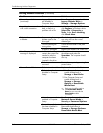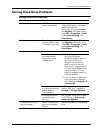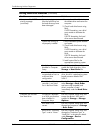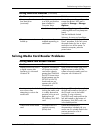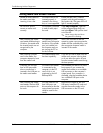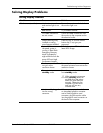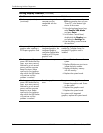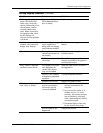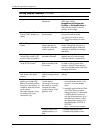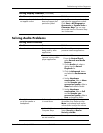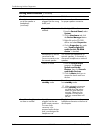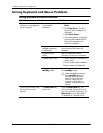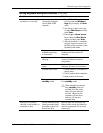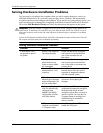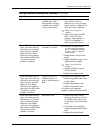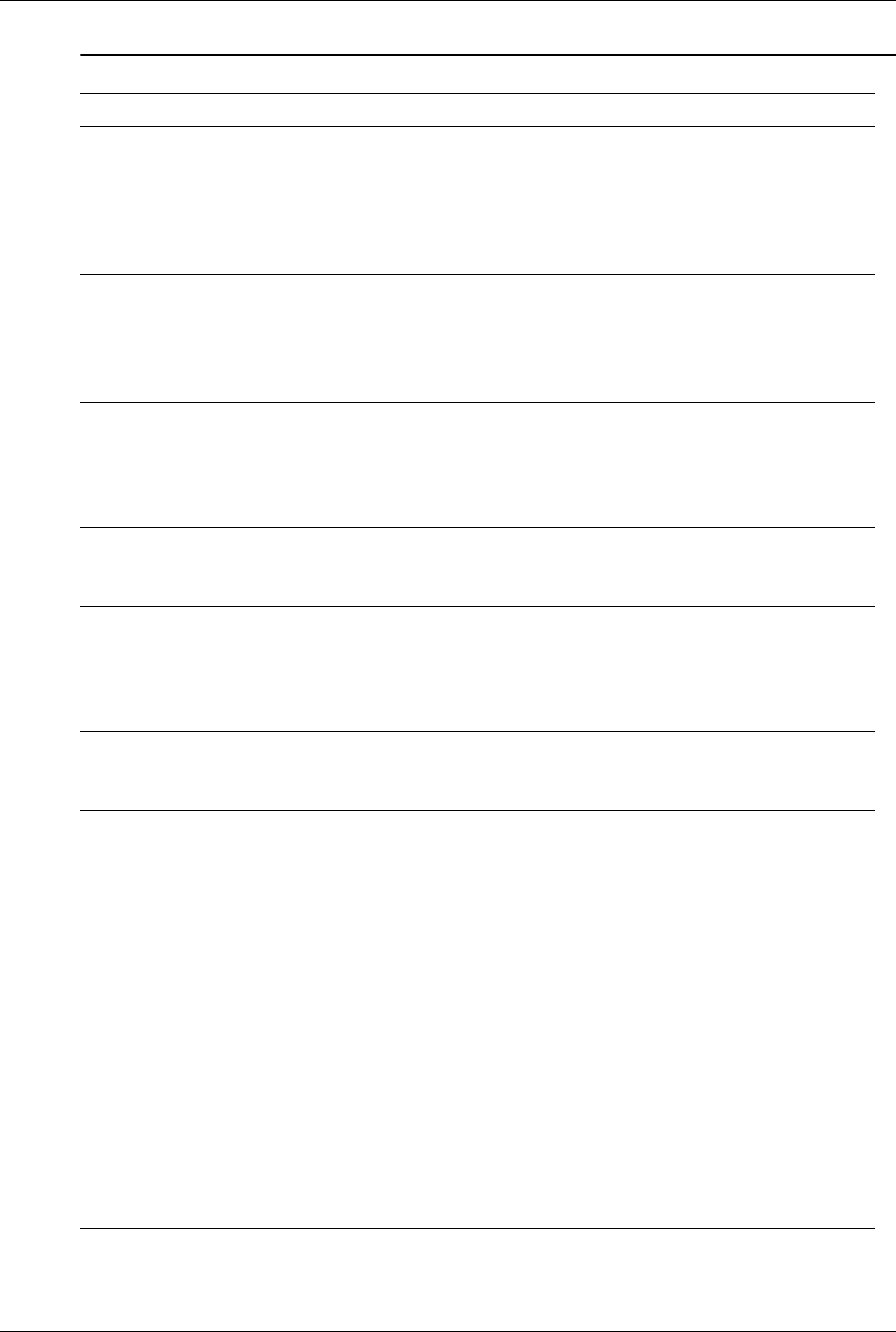
D–16 433611-001 Service Reference Guide, dx7300
Troubleshooting Without Diagnostics
Image is not centered. Position may need
adjustment.
Press the Menu button to access the
OSD menu. Select
ImageControl/Horizontal
Position or VerticalPosition to
adjust the horizontal or vertical
position of the image.
“No Connection, Check
Signal Cable” displays on
screen.
Monitor video cable is
disconnected.
Connect the video cable between
the monitor and computer.
Ä
Ensure the computer power is
off while connecting the video
cable.
“Out of Range” displays on
screen.
Video resolution and
refresh rate are set
higher than what the
monitor supports.
Restart the computer and enter Safe
Mode. Change the settings to a
supported setting then restart the
computer so that the new settings
take effect.
Vibrating or rattling noise
coming from inside a CRT
monitor when powered on.
Monitor degaussing coil
has been activated.
None. It is normal for the
degaussing coil to be activated
when the monitor is powered on.
Clicking noise coming from
inside a CRT monitor.
Electronic relays have
been activated inside
the monitor.
None. It is normal for some monitors
to make a clicking noise when
turned on and off, when going in
and out of standby mode, and when
changing resolutions.
High pitched noise coming
from inside a flat panel
monitor.
Brightness and/or
contrast settings are too
high.
Lower brightness and/or contrast
settings.
Fuzzy focus; streaking,
ghosting, or shadowing
effects; horizontal scrolling
lines; faint vertical bars; or
unable to center the picture
on the screen.
(flat panel monitors using
an analog VGA input
connection only)
Flat panel monitor’s
internal digital
conversion circuits may
be unable to correctly
interpret the output
synchronization of the
graphics card.
1. Se l e c t t h e m on i to r ’ s
Auto-Adjustment option in the
monitor’s on-screen display
menu.
2. Manually synchronize the Clock
and Clock Phase on-screen
display functions. To download
a SoftPaq that will assist you
with the synchronization, go to
the following Web site, select
the appropriate monitor, and
download either SP32347 or
SP32202:
http://www.hp.com/support
Graphics card is not
seated properly or is
bad.
1. Re s e at t h e g ra p h i cs c a rd.
2. Replace the graphics card.
Solving Display Problems (Continued)
Problem Cause Solution