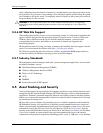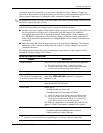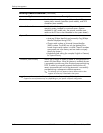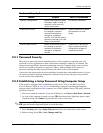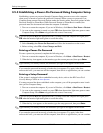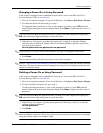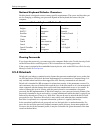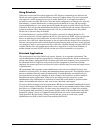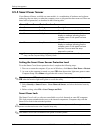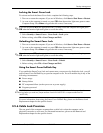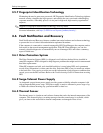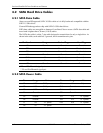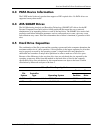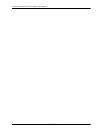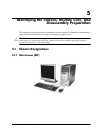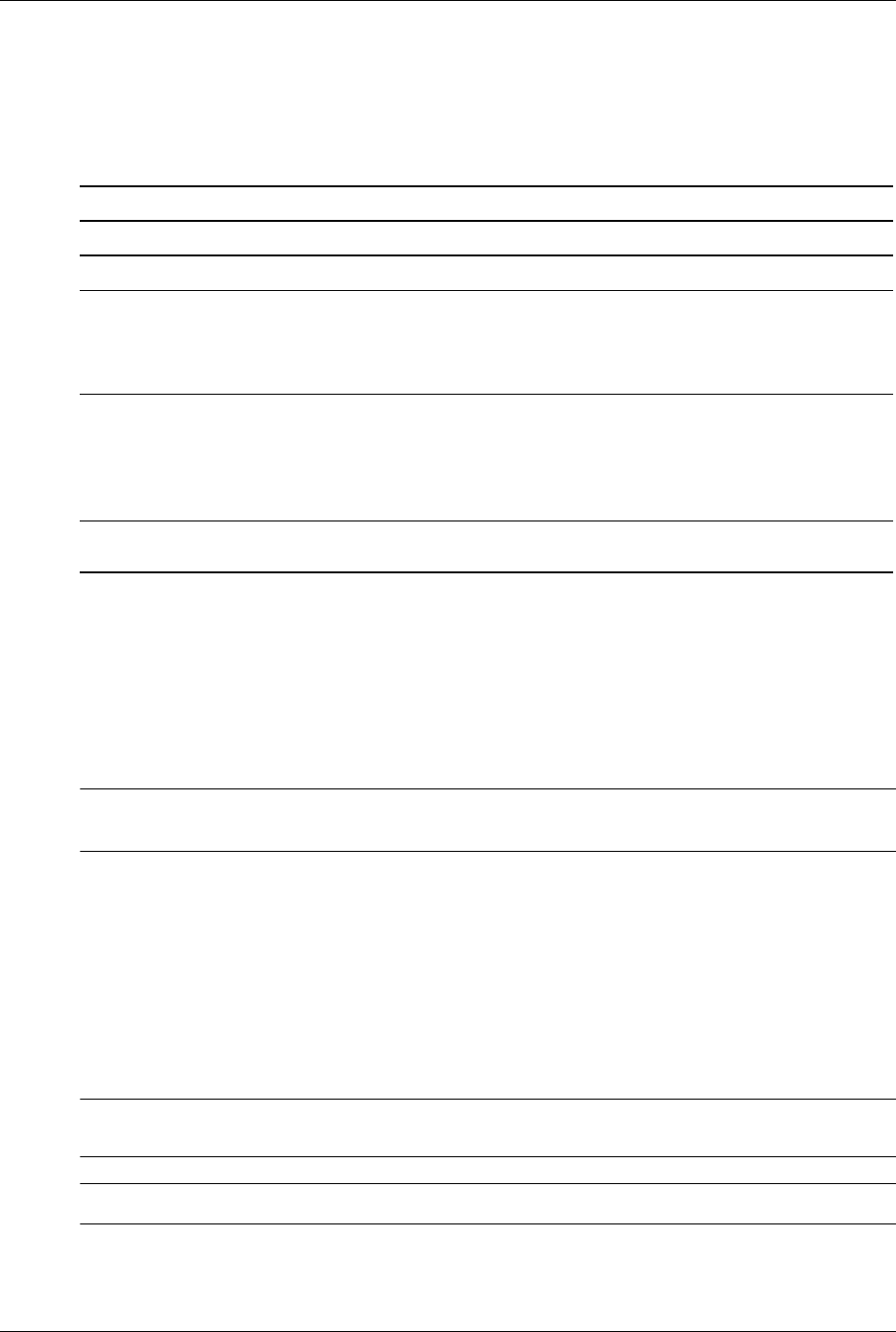
3–24 433611-001 Service Reference Guide, dx7300
Desktop Management
3.5.5 Smart Cover Sensor
Cover Removal Sensor, available on some models, is a combination of hardware and software
technology that can alert you when the computer cover or side panel has been removed. There are
three levels of protection, as described in the following table.
Setting the Smart Cover Sensor Protection Level
To set the Smart Cover Sensor protection level, complete the following steps:
1. Turn on or restart the computer. If you are in Windows, click Start > Shut Down > Restart.
2. As soon as the computer is turned on, press
F10 when the monitor light turns green to enter
Computer Setup. Press
Enter to bypass the title screen, if necessary.
✎
If you do not press F10 at the appropriate time, you must restart the computer and again press
F10 when the monitor light turns green to access the utility.
3. Select Security > Smart Cover > Cover Removal Sensor, and select the desired security
level.
4. Before exiting, select File > Save Changes and Exit.
Smart Cover Lock
The Smart Cover Lock is a software-controllable cover lock featured on some HP computers.
This lock prevents unauthorized access to the internal components. Computers ship with the
Smart Cover Lock in the unlocked position.
Ä
CAUTION: For maximum cover lock security, be sure to establish a setup password. The setup password
prevents unauthorized access to the Computer Setup utility.
✎
The Smart Cover Lock is available as an option on some systems.
Smart Cover Sensor Protection Levels
Level Setting Description
Level 0 Disabled Smart Cover Sensor is disabled (default).
Level 1 Notify User When the computer is restarted, the screen
displays a message indicating that the
computer cover or side panel has been
removed.
Level 2 Setup Password When the computer is restarted, the screen
displays a message indicating that the
computer cover or side panel has been
removed. You must enter the setup
password to continue.
✎
These settings can be changed using Computer Setup. For more information about Computer
Setup, see the Computer Setup (F10) Utility Guide.