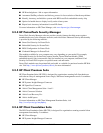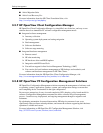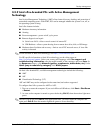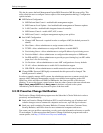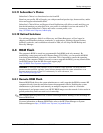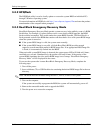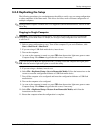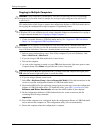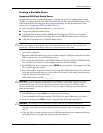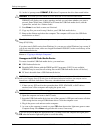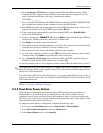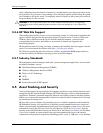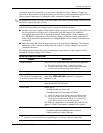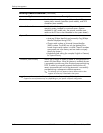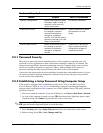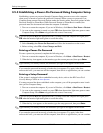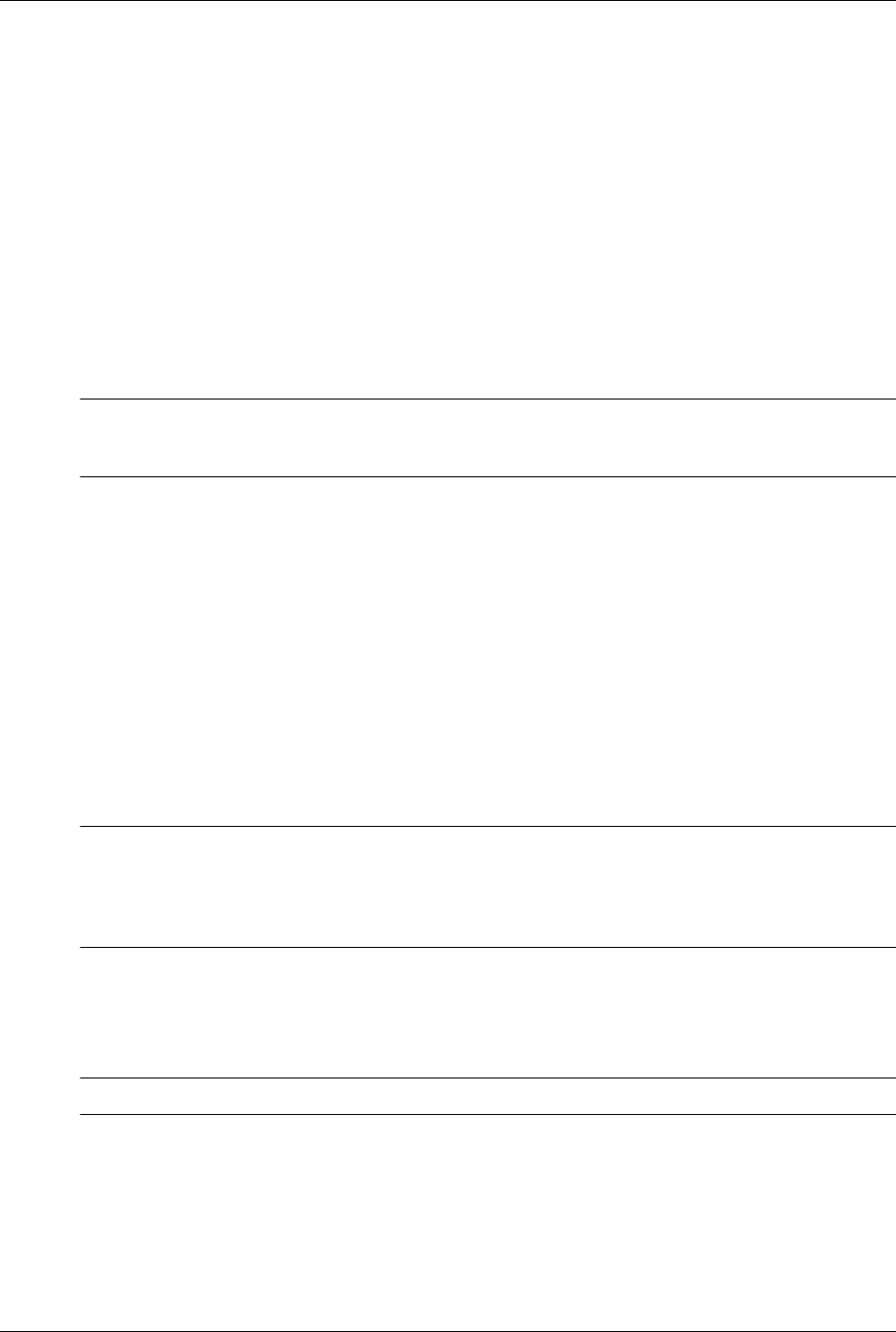
Service Reference Guide, dx7300 433611-001 3–13
Desktop Management
Creating a Bootable Device
Supported USB Flash Media Device
Supported devices have a preinstalled image to simplify the process of making them bootable.
All HP or Compaq and most other USB flash media devices have this preinstalled image. If the
USB flash media device being used does not have this image, use the procedure later in this
section (see “Unsupported USB Flash Media Device”).
To create a bootable USB flash media device, you must have:
■ A supported USB flash media device.
■ A bootable DOS diskette with the FDISK and SYS programs. (If SYS is not available,
FORMAT may be used, but all existing files on the USB flash media device will be lost.)
■ A PC that is bootable from a USB flash media device.
Ä
CAUTION: Some older PCs may not be bootable from a USB flash media device. If the default boot
order in the Computer Setup (F10) Utility lists the USB device before the hard drive, the computer can be
booted from a USB flash media device. Otherwise, a bootable diskette must be used.
1. Turn off the computer.
2. Insert the USB flash media device into one of the computer’s USB ports and remove all other
USB storage devices except USB diskette drives.
3. Insert a bootable DOS diskette with FDISK.COM and either SYS.COM or FORMAT.COM
into a diskette drive and turn on the computer to boot to the DOS diskette.
4. Run FDISK from the A:\ prompt by typing
FDISK and pressing Enter. If prompted, click Yes
(Y) to enable large disk support.
5. Enter Choice [
5] to display the drives in the system. The USB flash media device will be the
drive that closely matches the size of one of the drives listed. It will usually be the last drive
in the list. Note the letter of the drive.
USB flash media device drive: __________
Ä
CAUTION: If a drive does not match the USB flash media device, do not proceed. Data loss can occur.
Check all USB ports for additional storage devices. If any are found, remove them, reboot the computer,
and proceed from step 4. If none are found, either the system does not support the USB flash media
device or the USB flash media device is defective. DO NOT proceed in attempting to make the USB flash
media device bootable.
6. Exit FDISK by pressing the Esc key to return to the A:\ prompt.
7. If your bootable DOS diskette contains SYS.COM, go to step 8. Otherwise, go to step 9.
8. At the A:\ prompt, enter
SYS x: where x represents the drive letter noted above.
Ä
CAUTION: Be sure that you have entered the correct drive letter for the USB flash media device.
After the system files have been transferred, SYS will return to the A:\ prompt. Go to
step 13.
9. Copy any files you want to keep from your USB flash media device to a temporary directory
on another drive (for example, the system's internal hard drive).