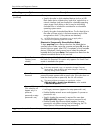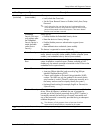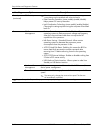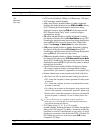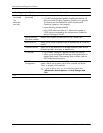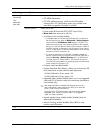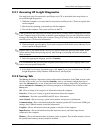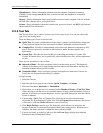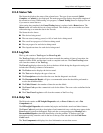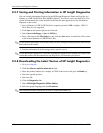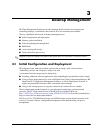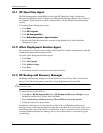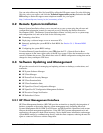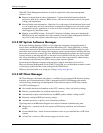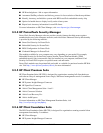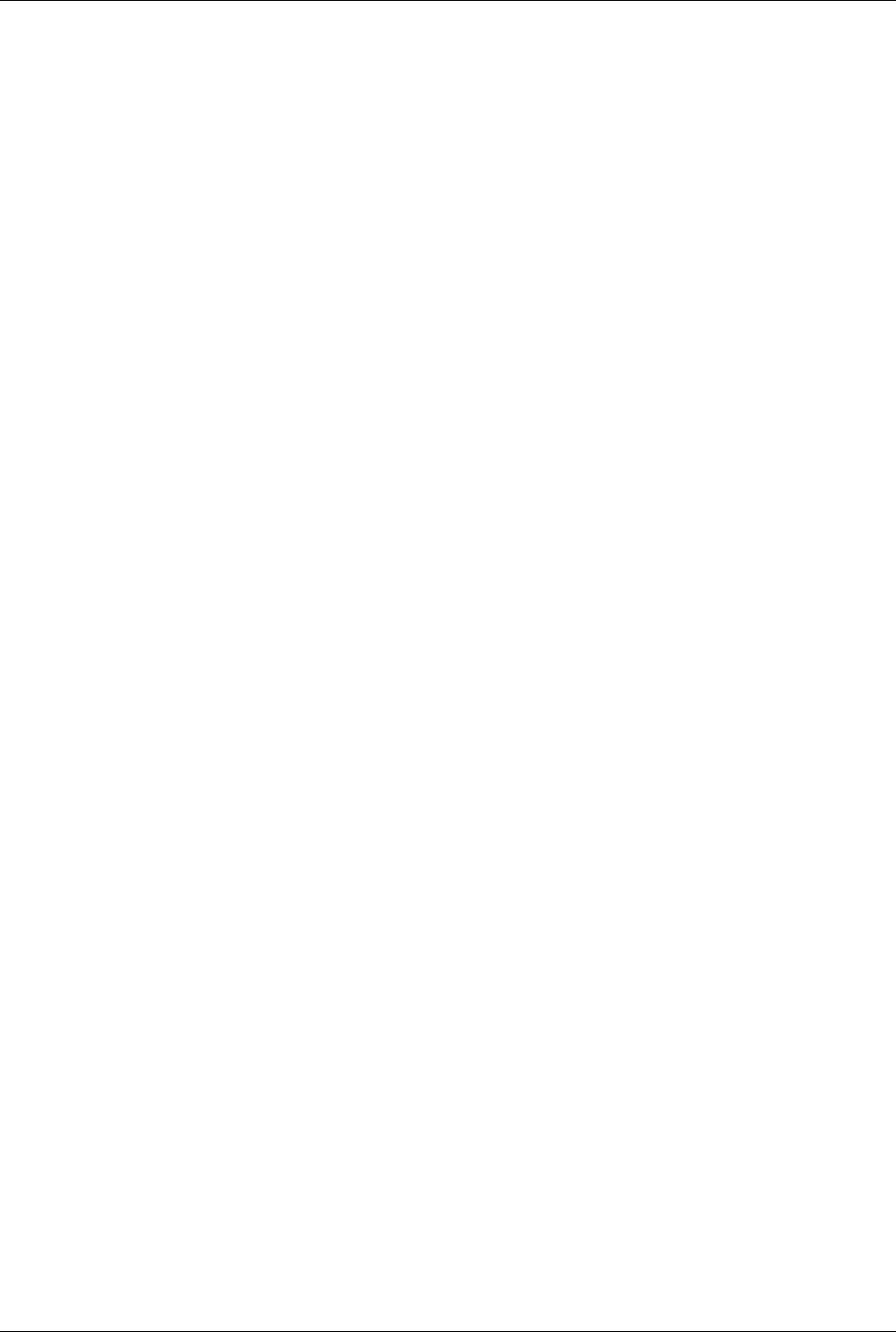
2–16 433611-001 Service Reference Guide, dx7300
Setup Utilities and Diagnostics Features
Miscellaneous—Shows information obtained from the computer configuration memory
(CMOS), system management BIOS data, system board data, and diagnostics component
information.
Storage—Shows information about storage media connected to the computer. This list includes
all fixed disks, diskette drives, and optical drives.
System—Shows information about the system board, processor, chassis, and BIOS, plus internal
speaker and PCI bus information.
2.3.3 Test Tab
The Test tab allows you to choose various parts of the system to test. You can also choose the
type of test and testing mode.
There are three types of tests to choose from:
■ Quick Test—Provides a predetermined script where a sample of each hardware component
is exercised and requires no user intervention in either Unattended or Interactive mode.
■ Complete Test—Provides a predetermined script where each hardware component is fully
tested. There are more tests available in the Interactive mode, but these require user
intervention.
■ Custom Test—Provides the most flexibility in controlling the testing of a system. The
Custom Test mode allows you to specifically select which devices, tests, and test parameters
are run.
There are two test modes to choose from:
■ Interactive Mode—Provides maximum control over the testing process. The diagnostic
software will prompt you for input during tests that require your interaction.You may also
determine whether the test passed or failed.
■ Unattended Mode—Does not display prompts and requires no interaction. If errors are
found, they are displayed when testing is complete.
To begin testing:
1. Select the Test tab.
2. Select the tab for the type of test to be run: Quick, Complete, or Custom.
3. Select the Test Mode: Interactive or Unattended.
4. Choose how you want the test to be executed, either Number of Loops or Total Test Time.
When choosing to run the test over a specified number of loops, enter the number of loops to
perform. If you desire to have the diagnostic test for a specified time period, enter the amount
of time in minutes.
5. If performing a Quick Test or Complete Test, select the device to be tested from the
drop-down list. If performing a Custom Test, click the Expand button and select the devices
to be tested or click the Check All button to select all devices.
6. Click Begin Testing to start the test. The Status tab, which allows you to monitor the
progress of the test, is automatically displayed during the testing process. When the test is
complete, the Status tab shows whether the device passed or failed.
7. If errors are found, go to the Log tab and click the Error Log to display more detailed
information and recommended actions.