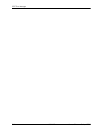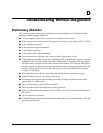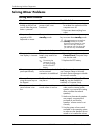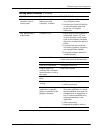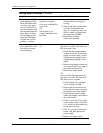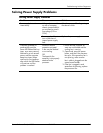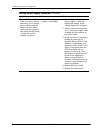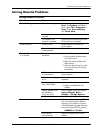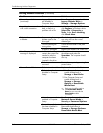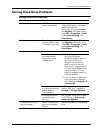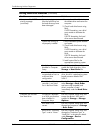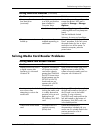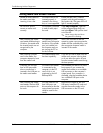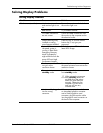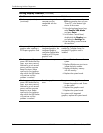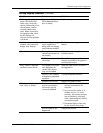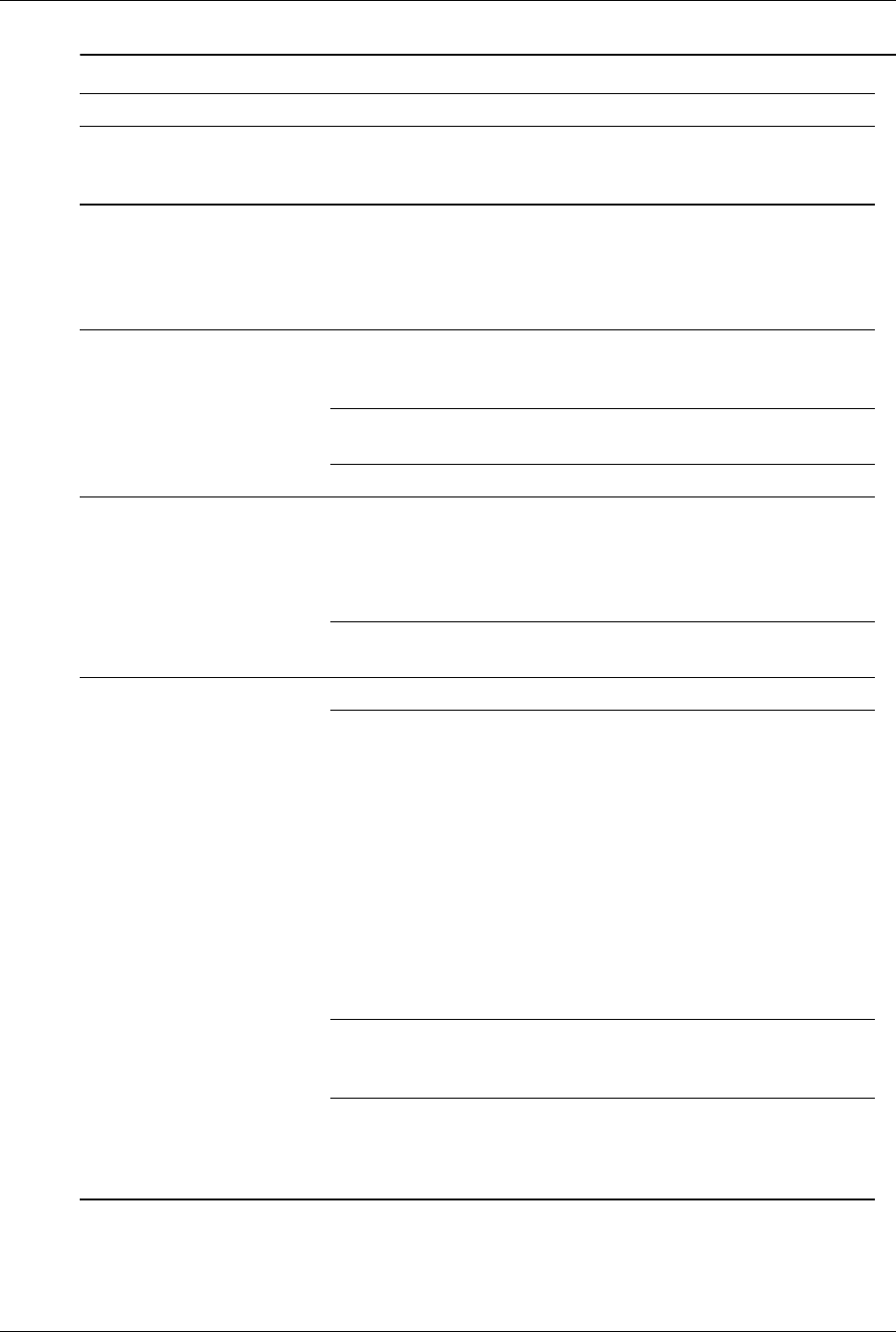
D–8 433611-001 Service Reference Guide, dx7300
Troubleshooting Without Diagnostics
Cannot format diskette.
(continued)
Legacy diskette writes
are disabled in
Computer Setup.
Enter Computer Setup and enable
Legacy Diskette Write in
Storage > Storage Options.
A problem has occurred
with a disk transaction.
The directory structure is
bad, or there is a
problem with a file.
In Windows XP, right-click Start,
click Explore, and select a drive.
Select File > Properties >
Tools. Under Error-checking,
click Check Now.
Diskette drive cannot read
a diskette.
You are using the wrong
diskette type for the
drive type.
Check the type of drive that you
are using and use the correct
diskette type.
You are reading the
wrong drive.
Check the drive letter in the path
statement.
Diskette is damaged. Replace the diskette with a new one.
“Invalid system disk”
message is displayed.
A diskette that does not
contain the system files
needed to start the
computer has been
inserted in the drive.
When drive activity stops, remove
the diskette and press the
Spacebar. The computer should
start up.
Diskette error has
occurred.
Restart the computer by pressing the
power button.
Cannot Boot to Diskette. Diskette is not bootable. Replace with a bootable diskette.
Diskette boot has been
disabled in Computer
Setup.
1. Run Computer Setup and
enable diskette boot in
Storage > Boot Order.
2. Run Computer Setup and
enable diskette boot in
Storage > Storage
Options > Removable
Media Boot.
✎
Both steps should be used as
the Removable Media
Boot function overrides the
Boot Order enable
command.
Network server mode is
enabled in Computer
Setup.
Run Computer Setup and disable
Network Server Mode in
Security > Password Options.
Removable media boot
has been disabled in
Computer Setup.
Run Computer Setup and enable
Removable Media Boot in
Storage > Storage Options>
Removable Media Boot.
Solving Diskette Problems (Continued)
Problem Cause Solution