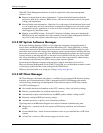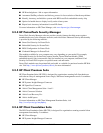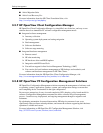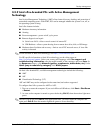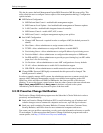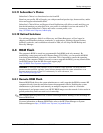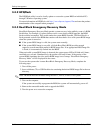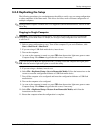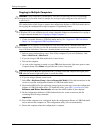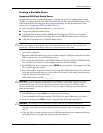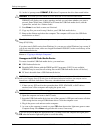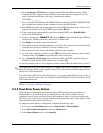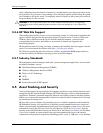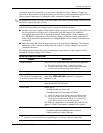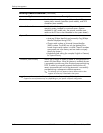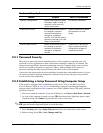3–12 433611-001 Service Reference Guide, dx7300
Desktop Management
Copying to Multiple Computers
Ä
CAUTION: A setup configuration is model-specific. File system corruption may result if source and target
computers are not the same model. For example, do not copy the setup configuration from a dc7nnn PC
to a dx7nnn PC.
This method takes a little longer to prepare the configuration diskette or USB flash media device,
but copying the configuration to target computers is significantly faster.
✎
A bootable diskette is required for this procedure or to create a bootable USB flash media device.
If Windows XP is not available to use to create a bootable diskette, use the method for copying to
a single computer instead (see “Copying to Single Computer”).
1. Create a bootable diskette or USB flash media device. See “Supported USB Flash Media
Device” or “Unsupported USB Flash Media Device.”
Ä
CAUTION: Not all computers can be booted from a USB flash media device. If the default boot order in
the Computer Setup (F10) Utility lists the USB device before the hard drive, the computer can be booted
from a USB flash media device. Otherwise, a bootable diskette must be used.
2. Select a setup configuration to copy. Turn off the computer. If you are in Windows, click
Start > Shut Down > Shut Down.
3. If you are using a USB flash media device, insert it now.
4. Turn on the computer.
5. As soon as the computer is turned on, press
F10 when the monitor light turns green to enter
Computer Setup. Press
Enter to bypass the title screen, if necessary.
✎
If you do not press F10 at the appropriate time, you must restart the computer and again press
F10 when the monitor light turns green to access the utility.
6. If you are using a diskette, insert it now.
7. Select File > Replicated Setup > Save to Removable Media. Follow the instructions on the
screen to create the configuration diskette or USB flash media device.
8. Download a BIOS utility for replicating setup (repset.exe) and copy it onto the configuration
diskette or USB flash media device. To obtain this utility, go to
http://www.hp.com, click
Software and Driver Downloads, and enter the model number of the computer.
9. On the configuration diskette or USB flash media device, create an autoexec.bat file
containing the following command:
repset.exe
10. Turn off the computer to be configured. Insert the configuration diskette or USB flash media
device and turn the computer on. The configuration utility will run automatically.
11. Restart the computer when the configuration is complete.