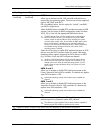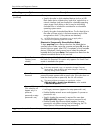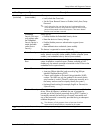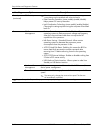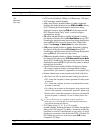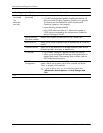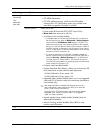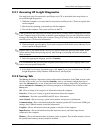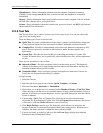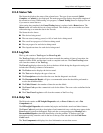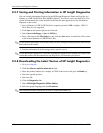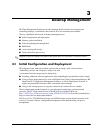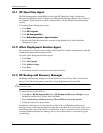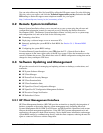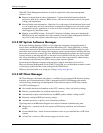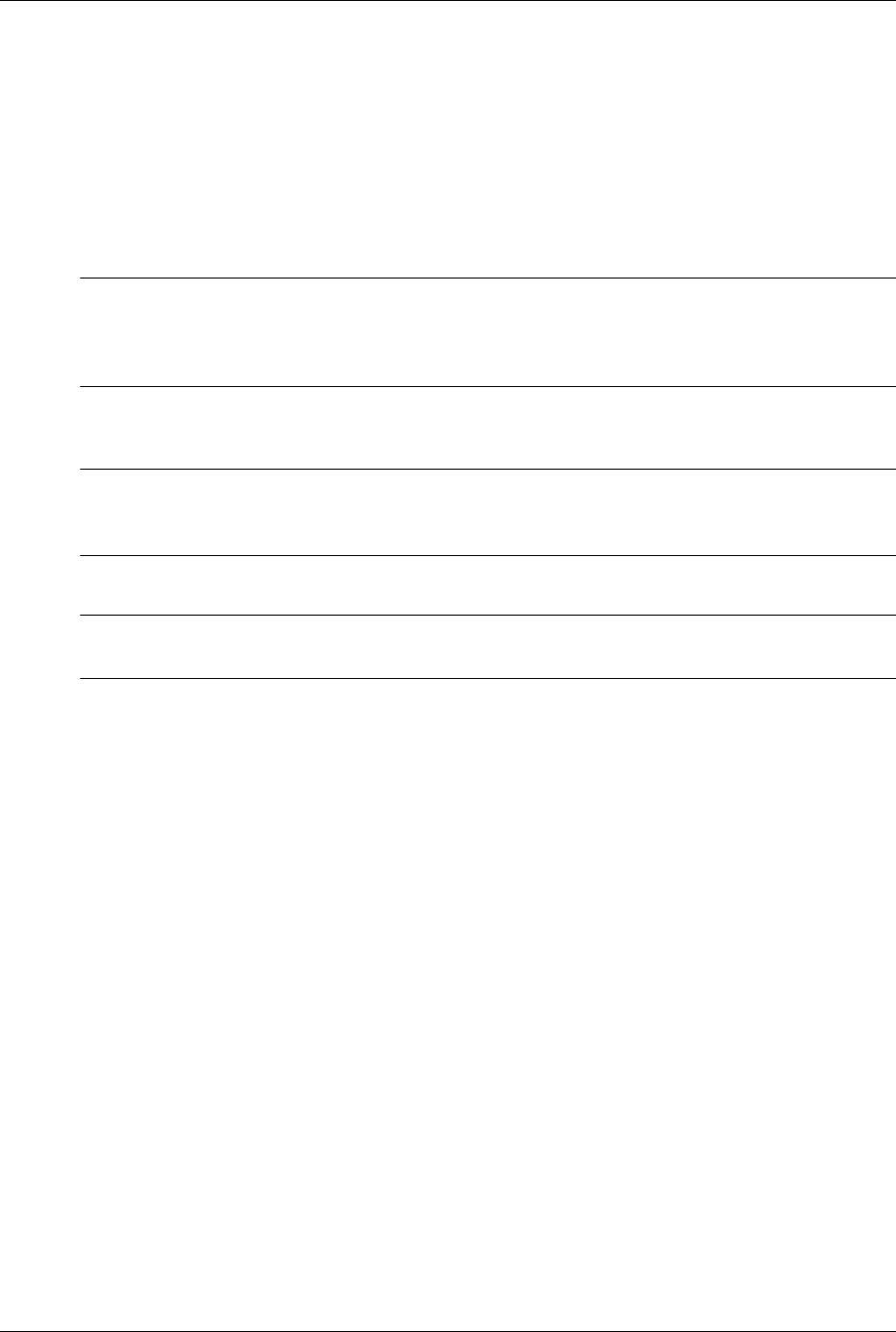
Service Reference Guide, dx7300 433611-001 2–15
Setup Utilities and Diagnostics Features
2.3.1 Accessing HP Insight Diagnostics
You must boot to the Documentation and Diagnostics CD, as described in the steps below, to
access HP Insight Diagnostics.
1. While the computer is on, insert the Documentation and Diagnostics CD into an optical drive
on the computer.
2. Shut down the operating system and turn off the computer.
3. Turn on the computer. The system will boot to the CD.
✎
If the system does not boot to the CD in the optical drive, you may need to change the boot order
in the Computer Setup (F10) utility so that the system attempts to boot to the optical drive before
booting to the hard drive. Refer to the Computer Setup (F10) Utility Guide on the Documentation
and Diagnostics CD for more information.
4. When prompted, press the
y key if you want to operate in Safe mode or any other key if you
want to operate in Regular mode.
✎
Regular mode is the default mode if no keys are pressed within the specified time frame. If the
screen remains blank after pressing any key other than
y, try rebooting and select safe mode
when prompted.
5. Select the appropriate language and click Continue.
✎
It is recommended that you accept the assigned default keyboard for your language unless you
want to test your specific keyboard.
6. In the End User License Agreement page, click Agree if you agree with the terms. The HP
Insight Diagnostics utility launches with the Survey tab displayed.
2.3.2 Survey Tab
The Survey tab displays important system configuration information. In the View section on the
left side of the screen, you can select the Summary view to see limited configuration data or
select the Advanced view to see all the data in the selected category. Regardless of whether you
choose Advanced or Summary, the following categories of information are available on the
Survey tab:
All—Gives a listing of all categories of information about the computer.
Overview—Gives you a listing of general information about the computer.
Architecture—Provides system BIOS and PCI device information.
Asset Control—Shows asset tag, system serial number, and processor information.
Communication—Shows information about the computer parallel (LPT) and serial (COM) port
settings, plus USB and network controller information.
Graphics—Shows information about the graphics controller of the computer.
Input Devices—Shows information about the keyboard, mouse, and other input devices
connected to the computer.
Memory—Shows information about all memory in the computer. This includes memory slots on
the system board and any memory modules installed.