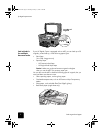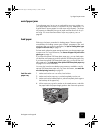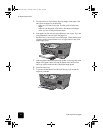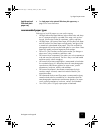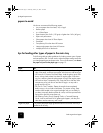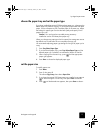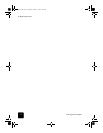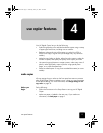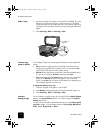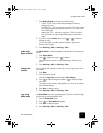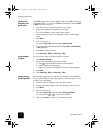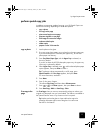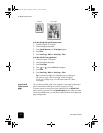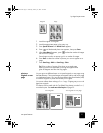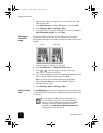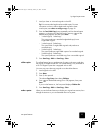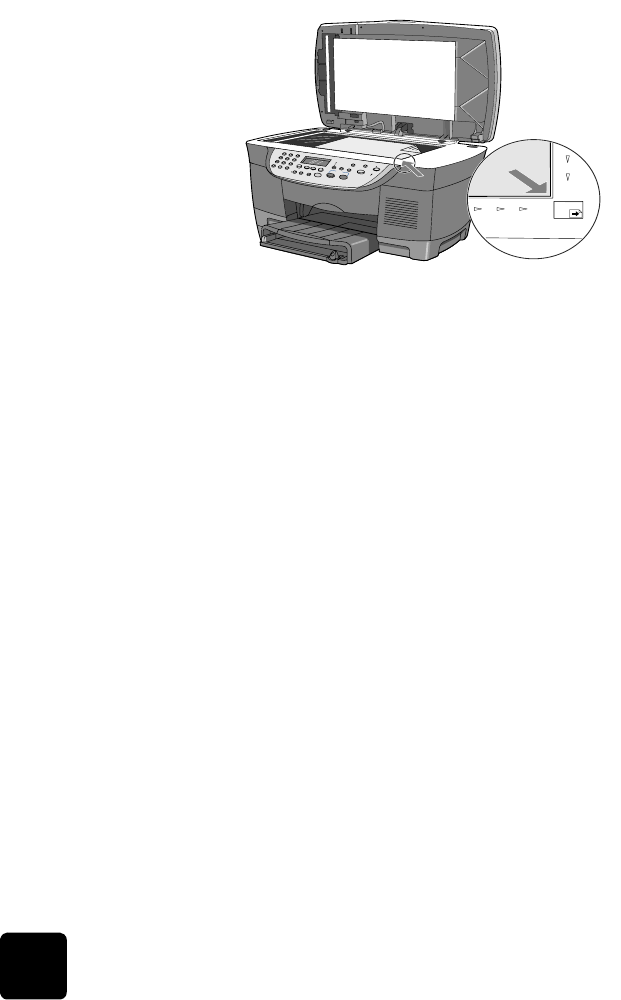
use copier features
16
hp digital copier series
make a copy 1
Load your original on the glass or into the ADF, if available. If you are
placing your original on the glass, open the lid of your HP Digital
Copier and place the document face down in the bottom-right corner
of the glass with the sides of the picture touching the right and bottom
edges.
2
Press Start Copy - Black or Start Copy - Color.
increase copy
speed or quality
The HP Digital Copier has three settings that determine copy speed and
quality.
• Best produces the highest quality for all paper and eliminates the
banding (striping) effect that sometimes occurs in solid areas. Best
copies more slowly than the other quality settings.
• Normal delivers high-quality output and is the recommended setting
for most of your copying. Normal copies faster than Best.
• Fast copies faster than the Normal setting. The text is of comparable
quality to the Normal setting, but the graphics may be of lower
quality. Using Fast also cuts down on the frequency of replacing your
ink cartridges, because it uses less ink.
to change the quality of your copy
1
Load your original on the glass or into the ADF.
2
Press Quality until the green light in front of the desired quality is lit.
3
Press Start Copy - Black or Start Copy - Color.
reduce or
enlarge a copy
You can reduce or enlarge a copy of an original with the Reduce/Enlarge
button or the Special Features buttons. This section explains the Reduce/
Enlarge features only.
For more information about Special Features options, see perform special
copy jobs on page 19 for information about using Fit to Page, Which Size?,
Poster, 2 on 1, Margin Shift, or Mirror.
top edge of
original
GwenRG.book Page 16 Thursday, January 31, 2002 5:20 PM