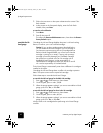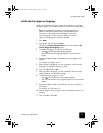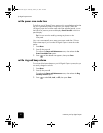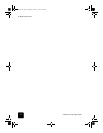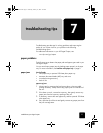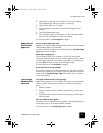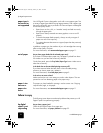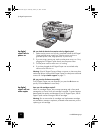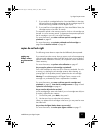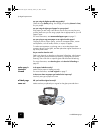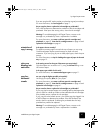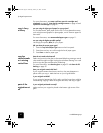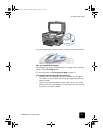troubleshooting tips
56
hp digital copier series
paper type is
not correct or
not supported
Your HP Digital Copier is designed to work well on most paper types. Test
a variety of paper types before buying large quantities. Find a paper type
that works well and is easy to purchase. HP Premium Papers are designed
for the best quality results.
• Paper that is too thin, slick, or "stretches" easily can feed incorrectly
through the paper path.
• Paper that is heavily textured can cause graphics or text to not fill
properly.
• To ensure that paper feeds properly, always use only one type of
paper at a time in the input tray.
• Try printing the same document on a type of paper that has previously
worked well.
In addition to paper type, the condition of your ink cartridges has a strong
effect on the quality of copies.
For more information, see recommended paper types on page 11.
out of paper
do you have paper loaded in the selected paper tray?
If you have a 250-sheet plain paper tray, the paper is picked from there
first. Make sure you have the correct tray selected.
On the front panel, press the Tray Select/Paper Type button. Make sure to
select the correct tray.
is the back door or the two-sided printing accessory off?
If you have removed either the back door or the two-sided printing
accessory to clear a paper jam, replace it.
For more information, see avoid paper jams on page 9.
is the unit on an even surface?
Make sure that the unit is not resting on cords or other objects. This can
prevent the unit from detecting paper in the paper trays.
paper is too
narrow or
paper size
errors
The paper you have loaded for printing is not the correct size. Copying
requires letter, legal, or A4 paper.
For more information, see recommended paper types on page 11
failure to copy
The following issues relate to mechanical problems that prevent your HP
Digital Copier from performing properly.
hp digital
copier is not
responding
do you have a paper jam?
Check the HP Digital Copier for a paper jam.
For more information, see paper problems on page 53.
GwenRG.book Page 56 Thursday, January 31, 2002 5:20 PM