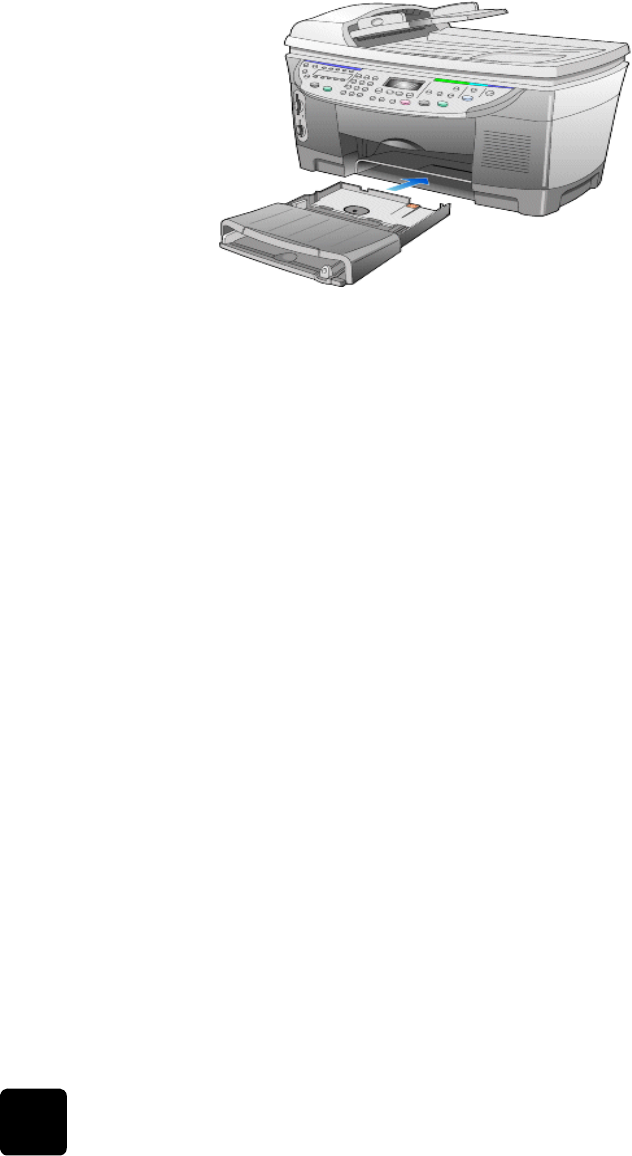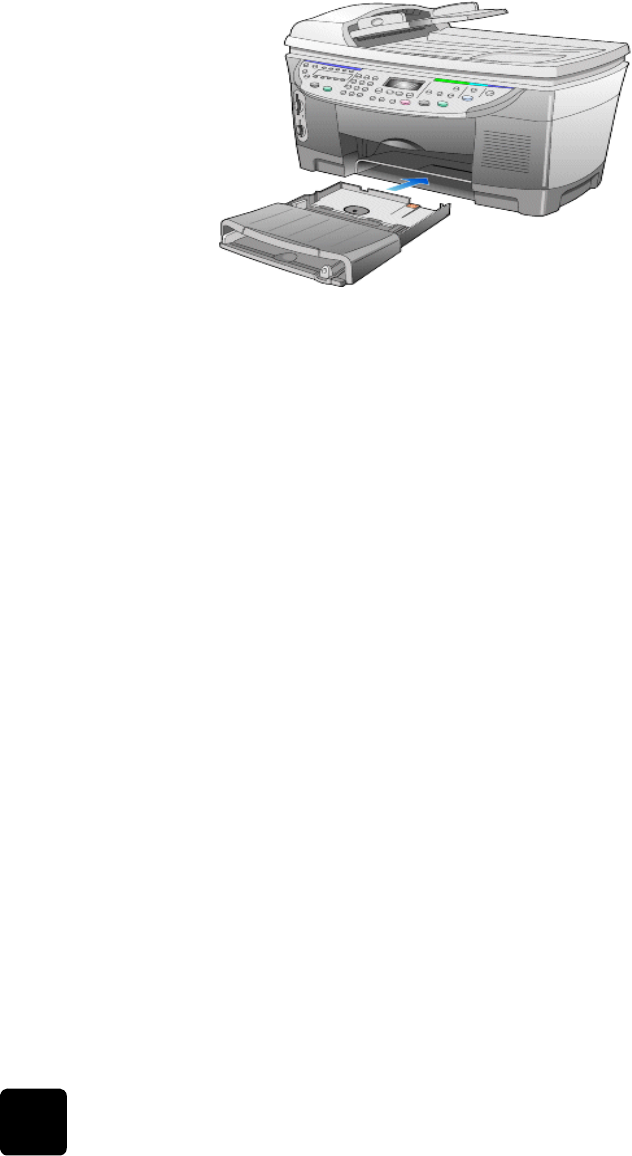
troubleshooting tips
64
hp digital copier series
are the paper guides positioned correctly?
The paper guides should be close to the edges of the paper in the input
tray, but must not bend the paper. Remove the paper, and then move the
left paper guide all the way to the left. Insert the paper, and then move the
front paper guide even with the paper. Move the left paper guide to the
edge of the paper.
For more information, see load originals on page 7.
copies are too
light or too
dark
do you have the Lighter/Darker feature adjusted correctly?
For more information, see make copies lighter or darker on page 17.
are the ink cartridges over 8 months old?
If copies are too light, you may need to replace the ink cartridges.
are you copying a photo?
For more information, see copy a photo on page 19.
ink is not filling
the text or
graphic
completely
is the paper type set correctly?
When using transparencies or other special papers, make sure the unit has
set the correct paper type.
On the front panel, press the Tray Select/Paper Type button. Use the arrow
keys to change the paper type.
do the ink cartridges or printheads need to be cleaned or replaced?
First, print a Self-Test Report to check the status of the ink cartridges and
printheads. Use the report to determine whether the ink or printheads need
to be replaced.
For more information, see create a self-test report for cartridges and
printheads on page 67, clean the ink cartridge contacts on page 43 and
replace the ink cartridges on page 41.
GwenRG.book Page 64 Thursday, January 31, 2002 5:20 PM