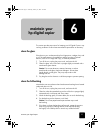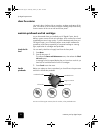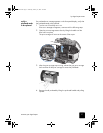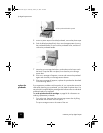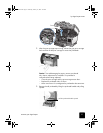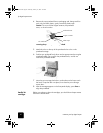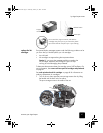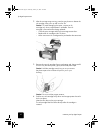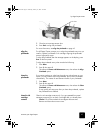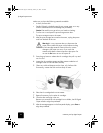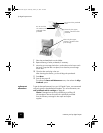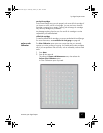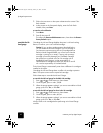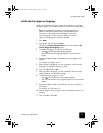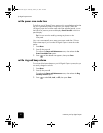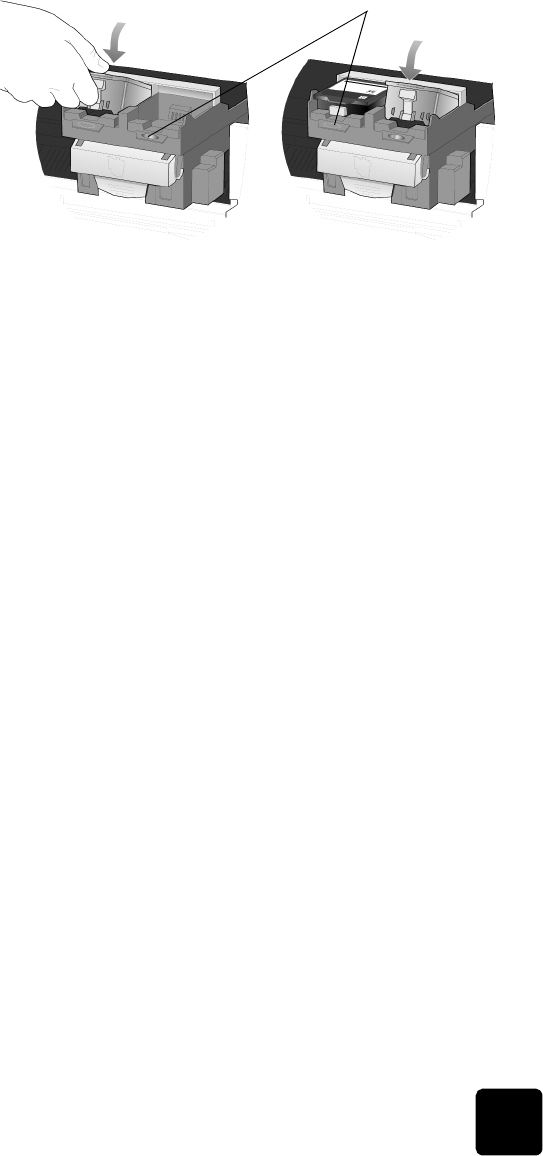
maintain your digital copier
43
hp digital copier series
5
Close the print-carriage access door.
6
Press Enter to align the printheads.
For more information, see align the printheads on page 43.
align the
printheads
The HP Digital Copier prompts you to align the printheads every time you
install or replace a printhead or ink cartridge. Aligning the printheads
ensures high-quality output.
To align the printheads after the message appears on the display, press
Enter on the front panel.
To align the printheads at any other time do the following:
1
Press Menu.
2
Press 3, then press 3.
This selects the Status and Maintenance menu, then selects the Align
PrintHeads option.
clean the
printheads
If you notice streaking or white lines through any colored areas on your
copies, you may need to clean the printheads. Do not clean printheads
unnecessarily. This wastes ink and shortens the life of your printheads.
1
Press Menu.
2
Press 3, then press 2.
This selects the Status and Maintenance menu, then selects the Clean
PrintHeads option.
If copy quality still seem poor after you clean the printheads, replace
the printhead that is affected.
clean the ink
cartridge
contacts
Clean the ink cartridge contacts only if you get repeated front panel
messages prompting you to check a cartridge after you already have.
Caution! Do not remove both ink cartridges at the same time.
Remove and clean them one at a time.
Color bars
GwenRG.book Page 43 Thursday, January 31, 2002 5:20 PM