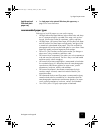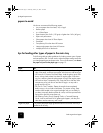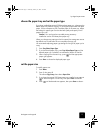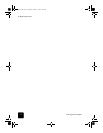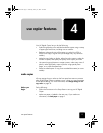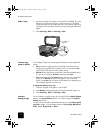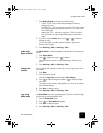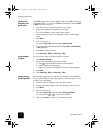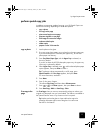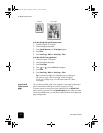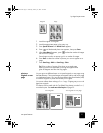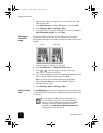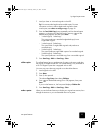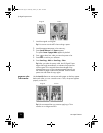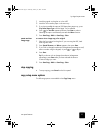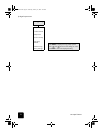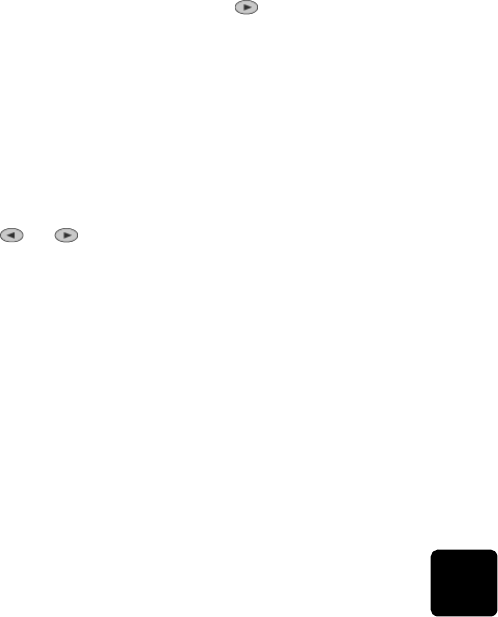
use copier features
19
hp digital copier series
perform special copy jobs
In addition to supporting standard copying, your HP Digital Copier can
also do the following, depending on model and options:
• copy a photo
• fit a copy to the page
• print several copies on one page
• print two originals on one page
• shift image to increase the margin
• make two-sided copies
• collate copies
• prepare a color T-shirt transfer
copy a photo 1
Load a photo on the glass.
2
If you are using photo paper, you must load it in the main paper tray.
If you have the optional 250-sheet plain paper tray, do not load
photo paper into that tray.
3
Press Tray Select/Paper Type until the Upper Tray is selected, as
shown by the dot.
If you do not have the HP 250-sheet plain paper tray, the upper tray
(main tray) is selected by default.
4
When Upper Tray is selected, press until the desired photo paper
option appears, then press Enter to select it.
Tip! To enlarge a photo automatically to a full page, press
Special Features until Fit to Page appears, then press Enter.
For more information, see below.
5
Press Menu.
6
Press 1, then press 1 again.
This selects Copy Setup, and then selects Enhancements.
7
Press or until Photo appears, then press Enter to select it.
8
Press Start Copy - Black or Start Copy - Color.
fit a copy to the
page
Use Fit to Page when you want to automatically enlarge or reduce your
original to fit the paper size you have loaded. This feature is available in
the Special Features menu or by a button on the front panel.
Tip! Make sure that the glass is clean and that the original is
placed in the bottom-right corner of the glass. You cannot use
the ADF for this feature.
GwenRG.book Page 19 Thursday, January 31, 2002 5:20 PM