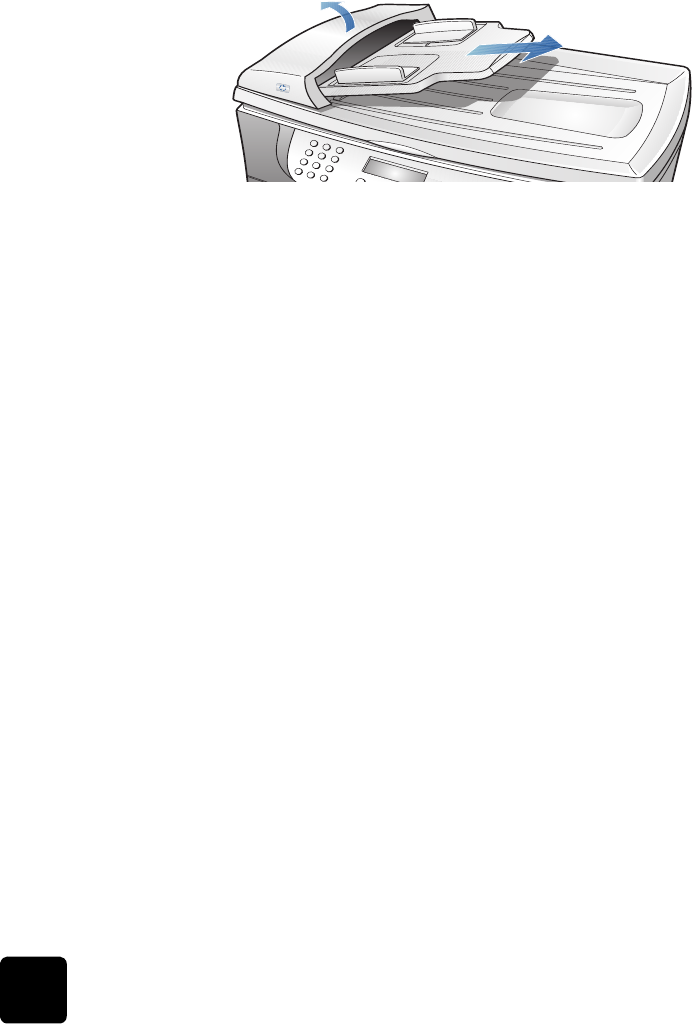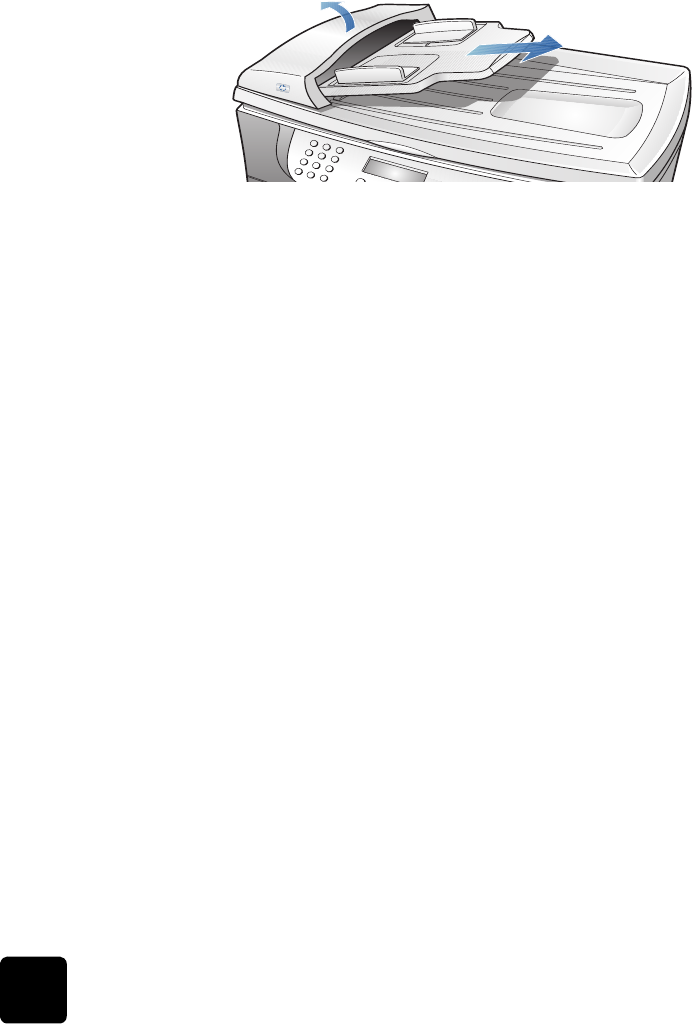
troubleshooting tips
54
hp digital copier series
adf tray jams
1
If paper is jammed at the top of the unit, carefully remove the ADF
input tray.
2
Gently pull out any paper.
3
Snap the ADF tray back into place.
It might also be necessary to lift the ADF cover to remove a paper jam.
Tip! Avoid this type of paper jam by making sure that the
glass is clear of originals before using the ADF.
back of unit jams
1
If the paper has crumpled and jammed in the back of the HP Digital
Copier, unlock and remove the back door.
2
Gently pull the paper out of the rollers.
3
Replace and lock the back door.
4
Remove the back door.
If the paper has jammed where it exits the HP Digital Copier, grasp the
leading edge of the paper and pull the paper out through the output tray.
two-sided printing accessory jams
You may need to remove the two-sided printing accessory.
1
Press the button on top of the accessory to open the accessory door
and check for paper.
2
Press the side buttons to remove the accessory, and check for paper.
Tip! If you turned the HP Digital Copier off before clearing
the paper jam, turn it back on, and then restart your printing
or copying job.
tips to avoid paper jams
1
Make sure that you properly load the paper tray.
2
For more information, see load the main paper tray on page 9.
ADF cover
ADF input tray
GwenRG.book Page 54 Thursday, January 31, 2002 5:20 PM